What are our architectural dependencies?
The business question What are our architectural dependencies? helps you to identify how application complexity may be reduced, understand the business data that may be at risk, and assess potential challenges to application migration.
Review the network diagram to understand the information flows for the selected application. Incoming information flows start with the source application and point to the selected application. Outgoing information flows start with the selected application and point to the target application. Point to an information flow to show a tooltip with the following information: Source application > target application.
Use the method that is most convenient for you:
- In the left navigation panel, enter What are our architectural dependencies? in the Search Navigation field.
- In the left navigation panel, click Home. In the content area, go to the Business Questions page and click the tile for What are our architectural dependencies?
- In the left navigation panel, expand the sections Business Questions and Transparency and click What are our architectural dependencies?
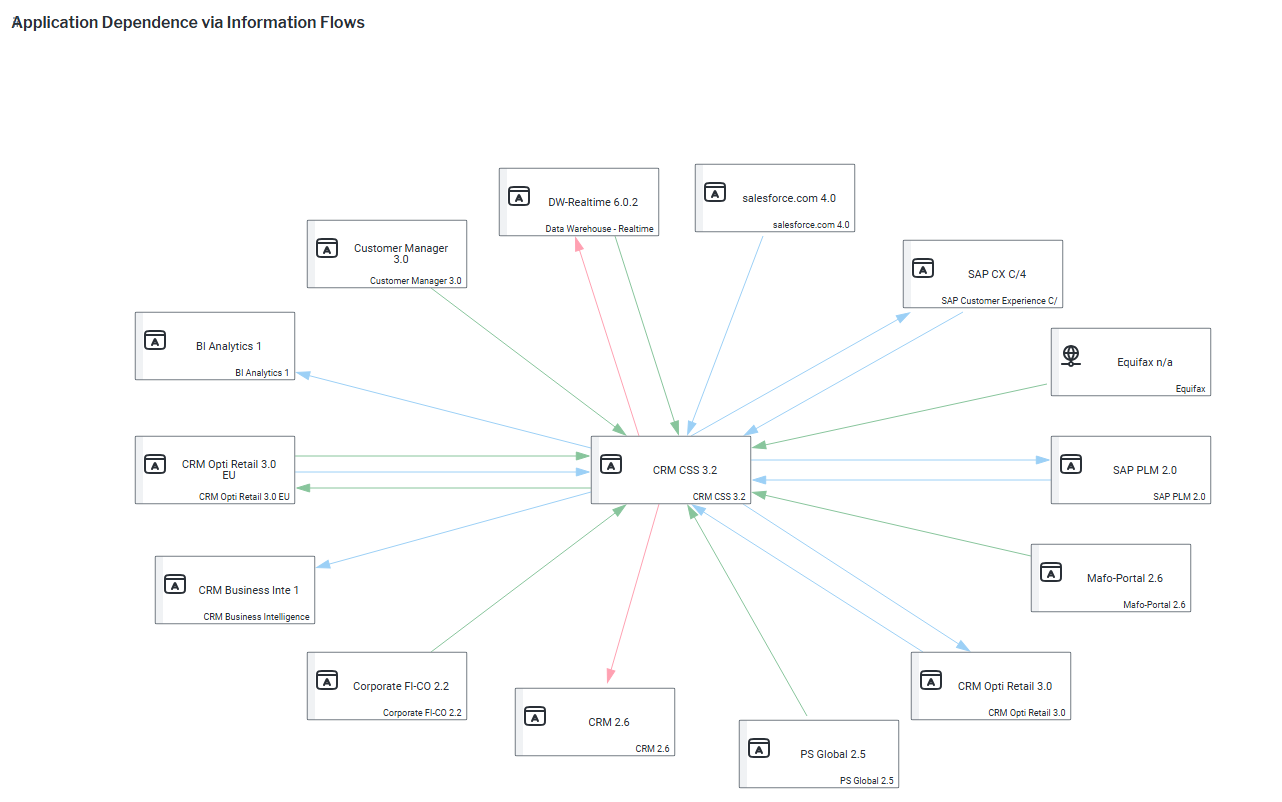
A filter setting is mandatory for this business question. Click the  local filter button and select an application in the Application field.
local filter button and select an application in the Application field.
The network diagram shows the application selected in the mandatory Application filter in the center of the visualization and its connections to other applications via information flows. Here's how to interpret the information:
- The application's incoming information flows point from a target application to the selected application. And the applicaiton's outgoing information flows point from the selected application to the target applications. To simplify the view, click the
 local filter button and switch on Aggregate Information Flows to show one connection between source and target applications. The number of actual connections between a source and target application is displayed on the connection.
local filter button and switch on Aggregate Information Flows to show one connection between source and target applications. The number of actual connections between a source and target application is displayed on the connection. - Applications can be colored based on their attributes or indicators via
 local filter button > Color Rules. For example, highlight applications that are strategic or add color based on their Recommendation or Technical Obsolescence indicators.
local filter button > Color Rules. For example, highlight applications that are strategic or add color based on their Recommendation or Technical Obsolescence indicators. - The information flows are colored based on their object states Retired, Active, and Plan. Click the
 local filter button > Object State and select the object states you want to focus on.
local filter button > Object State and select the object states you want to focus on. - Multiple information flow attributes such as the information flow end date or the middleware it is running on may be shown on the connections. Select the relevant attributes via
 local filter button > Information Flow Attributes.
local filter button > Information Flow Attributes.
Click the  3-dots button > Change Layout to open the diagram designer and move the items, change the look , and save the updated layout of the network diagram.
3-dots button > Change Layout to open the diagram designer and move the items, change the look , and save the updated layout of the network diagram.
If you have the relevant access permissions, you can edit the applications and information flows in this business question.
- To edit applications, click the
 edit button > Edit Applications. Edit an application directly in the data workbench or select an application and click the
edit button > Edit Applications. Edit an application directly in the data workbench or select an application and click the  navigate button to open its content area.
navigate button to open its content area. - To edit information flows, click the
 edit button > Edit Information Flows.
edit button > Edit Information Flows.
Applications must be in the repository and well-documented to have meaningful results for this business question.
- Information flows: Document incoming and outgoing information flows for each application and the business data that is being transferred between applications.
Go to the Data Quality page and resolve the issues to ensure that the data is complete.
Go to the Data Source page to review the applications and their information flows are used to answer the business question. The data source is a list report and cannot be edited.