Access and check the results of job execution
As a user with an administrative user profile, you should review that all jobs executed for background maintenance have been executed successfully.
You will receive a notification whenever a job that you triggered or scheduled has finished. Notifications inform you about the outcome of the execution of the process and provide immediate access to execution results and log files.
Notifications are displayed for:
- Asynchronous import or export of data capture templates. These notifications are displayed to the user who has triggered asynchronous import or export.
- During your test phase of the product, preconfigured automated jobs for application maintenance will run without notifications. These jobs are of the types ADIF and Job Schedule.
- Clearing the sample data from the database changes how notifications are sent for application maintenance jobs. Notifications will be sent to the first user in your company that has been granted access to Alfabet.
- Notifications about jobs about the recalculation of jobs for indicators are sent out to the user who defined the job schedule.
The notification icon in the application header  show a black dot if new notifications are available. Click on the notification icon
show a black dot if new notifications are available. Click on the notification icon  to open the notification panel. You will see all unread notifications in the tab All. To view only notifications for a single activity type, change to the tab with the name of the activity type. If you are receiving notifications about the preconfigured automated jobs triggered for application maintenance, you will see notifications in the ADIF or Job Schedule tabs. Notifications provide access to log files and exported data capture templates.
to open the notification panel. You will see all unread notifications in the tab All. To view only notifications for a single activity type, change to the tab with the name of the activity type. If you are receiving notifications about the preconfigured automated jobs triggered for application maintenance, you will see notifications in the ADIF or Job Schedule tabs. Notifications provide access to log files and exported data capture templates.
Download data capture templates. Click the Download Excel file link at the bottom of the notification.
Access log files. Click the Download log file link at the bottom of the notification.
Mark notifications as read. Notifications marked as read will only be displayed in the notification window during the current session. The black dot on the notification icon will only disappear if all notifications have been marked as read. Click the Mark all as read button to mark all unread notifications. Or click the button on the right when hovering over a notification to mark a single notification.
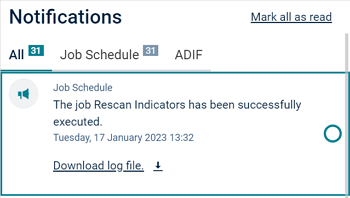
View notifications from previous sessions. Click the View All link at the bottom of the notification window to open the Notification Center. To download a log file or a data capture template, set the checkmark of the notifications and click the Download Files link.
You can alternatively check the results of previous jobs in the Job Scheduleview:
- Open the job administration view. Go to Administration > Job Schedule.
- Control job execution success. Filter the Event Status column for the status Error.
- Download the log file. Select the job that failed and click Show Log.
Get support if errors have occurred. Contact Alfabet BD GmbH Support and provide them with the log file.