Capture contract data
The license package Contract Management is required to work with contracts.
In Alfabet, a contract stipulates the terms of agreement between organizations buying products and services that are relevant for the IT architecture and organizations or vendors providing the products and services. Typical contracts relevant to the IT enterprise:
- License, maintenance, and service contracts for applications and technologies
- Operations contracts for physical and virtual servers and their deployments
- Help desk management contracts for applications necessary to support business processes
- Business Process Outsourcing (BPO) contracts
- Statements of Work (SOW) contracts managing the execution of projects
- Contractor management contracts on a time and material basis
The contract in its entirety is not captured in Alfabet. Instead it is documented in terms of its name, contract number, start and end dates, and its associated costs. The contract also includes the organization that is buying the application or component as well as the vendor or organization that is providing the IT asset.
The contract can be directly linked to the applications, components, business services, support services, physical servers, and virtual servers that it delivers. If a contract is large, you can divide it up into several different contract items to manage the deliverables as well as which organization is responsible for that part of the contract as well as. For example, a contract may have a contract item for the license purchase of a software product and another contract item for the maintenance of the software product.
You can logically structure and bundle the contracts into contract groups in order to evaluate various aspects of the contract portfolio.
Users with the user profiles Portfolio Manager, and Portfolio Admin can add and edit contracts in Alfabet. Click for an overview of permission concepts.
- Go to Business Architecture > Contracts and click New > Contract. Define a unique name and basic attributes and click OK.
Per default, the data workbench displays only a set of basic attributes. You can add more columns to capture other attributes directly in the data workbench or you can navigate to an contract's content area and define it in more detail there.
- Specify data in the data workbench or click the Navigate
 button next to a contract to open its content area. Specify the contract's attributes as well as the relationships that the contract has to other assets in the repository.
button next to a contract to open its content area. Specify the contract's attributes as well as the relationships that the contract has to other assets in the repository.
Try to capture as much information as possible about the contract because complete data considerably improves the results of business questions and other analytics.
Go to the contract's content area > Overview.
Define the contract's basic data.
- Name: (Mandatory) Enter a meaningful name for the contract that is known by the users in your enterprise.
- Contract Number: The contract number provided for the legal contract.
- Authorized User: The user who creates the contract is the authorized user per default. This can be changed.
- Authorized User Groups: Select one or more authorized user groups that shall have write permissions to the contract. All users in the authorized user group can edit the contract.
Define the organizations and vendors.
- Buyer: Each contract requires a buyer. This is the organization buying the contract deliverable that are addressed by the contract.
- Vendor/Provider Organization: Each contract requires a vendor or organization that providing the contract deliverable addressed by the contract.
Define the lifecycle attributes. Go to the LIfecycle Data attribute box and define the following:
- Start Date and End Date: The start and end date captures the contract's period of validity. Click the calendar icon to select the date or enter the date in the date format Month/Day/Year. For example: 4/30/2026
- Review Date: The point in time when the contract should be reviewed to prevent it from unknowingly becoming obsolete.
- Predecessor: The contract that came before this contract.
-
Release Status: Describes the governance status of the contract over its lifecycle and thus indicates how well users can trust the information. The release status determines whether a contract can or cannot be deleted. Possible values are:
- Draft: The status of the contract when initiated.
- In Negotiation: The contract is currently being negotiated between both parties. A contract with this release status cannot be deleted.
- Signed: A final agreement between both contract parties has been reached. A contract with this release status cannot be deleted.
- Retired: The contract is no longer relevant for operational purposes.
Go to the contract's content area > Overview > Financials section. The Contract Duration card shows the contract's total number of months from start to end date and the Total Contract Cost card shows the contract cost including the costs of its contract items for the total time of the contract. Click the rescan indicator  button to update the contract costs.
button to update the contract costs.
Specify the total cost of the contract in the Cost field or the monthly cost in the Monthly Cost field.
Specify the currency used for the costs in the Currency field.
Review the contract's total costs. The Contract Duration indicator shows the total number of contract months based on the contract's start and end date. The Total Contract Costs indicator shows the total costs for the contract and its contract items.
Be sure to capture the costs of all contract items. These will be automatically calculated as part of the total costs of the contract. Go to the contract's content area > Overview > Contract Items view.
Specify the total cost of the contract item in the Cost column or the monthly cost in the Monthly Cost column.
Specify the currency used for the costs in the Currency column.
Review the contract item's total costs. Select a contract item and click the  navigate button. The Contract Item Duration indicator shows the total number of months of the contract item based on the contract item's start and end date. The Total Contract Item Cost indicator shows the total costs for the contract item.
navigate button. The Contract Item Duration indicator shows the total number of months of the contract item based on the contract item's start and end date. The Total Contract Item Cost indicator shows the total costs for the contract item.
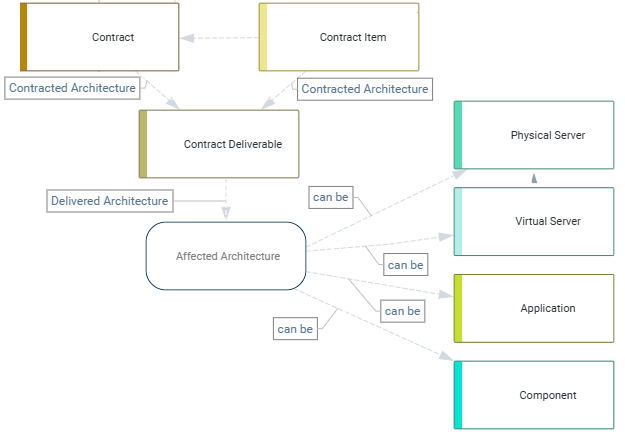
A contract deliverable is the obligated deliverable that must be provided to fulfill the terms of a contract or contract item. A contract deliverable describes the application, component, business service, support service, physical server, or virtual server that is provided by the contract as well as the delivery date and a quantity that must be delivered.
Document the deliverables required to fulfill a contractual agreement as well as the applications, components, business services, support services, physical servers, and virtual servers delivered by the contract. This helps you to assess the validity of contracts so that you can maximize the use of existing contracts, terminate contracts in a timely way, and avoid unnecessary costs associated with obsolete or redundant contracts.
- Go to the contract's content area > Architecture Context > Contract Deliverables.
- Click the
 plus sign button > Contract Deliverable.
plus sign button > Contract Deliverable. - Click specify the name, delivery date, volume, etc. of the contract. Click in the Architecture Element field and select either Application, Component, Business Service, Support Service, Physical Server, or Virtual Server in the Search for field. Select the asset that the contract delivers and click OK.
- Review the Contract Deliverable - Lifecycles view to analyze the start and and end of the contract and contract items and the lifecycles of the applications, components, business services, and support services that the contract delivers.
- A contract with a
 review date milestone is close to the current date, which is visualized by the blue vertical line. Contracts with an impending review data should be assessed to see whether a successor contract is available.
review date milestone is close to the current date, which is visualized by the blue vertical line. Contracts with an impending review data should be assessed to see whether a successor contract is available. - A contract deliverable showing a
 diamond on the bar indicates that more licenses are allocated for the contract deliverable than are permissible.
diamond on the bar indicates that more licenses are allocated for the contract deliverable than are permissible.
- A contract with a
- Navigate to the content area of an application, component, business service, support service, physical server, or virtual server to gather more information about the asset. Go to the Business Context page to see the the Contract Deliverables, Contract Deliverable Usage, and Contracts – Lifecycle views to understand all contracts that deliver the selected asset.
To specify the contract deliverable for a contract item, go to the contract's content area > Overview > Contract Items view. Select a contract item and click the  navigate button. Go to the contract's content area > Architecture Context > Contract Deliverables view.
navigate button. Go to the contract's content area > Architecture Context > Contract Deliverables view.
The following business questions rely on contract data: