Capture ICT object data
ICT objects provide a controlling and planning view to the IT architecture. An ICT object (ICT = Information and Communication Technology) is an abstract object that represents applications regardless of their versioning and is a means to plan and control costs related to the application and its infrastructure.
ICT objects are key to master planning. Using ICT objects is advantageous because it allows the application portfolio to be planned without initially committing to a certain version of the application. By means of the ICT object, portfolio managers can understand the operating costs of the application. Later, at the stage of detailed planning, the ICT object can be replaced by a specific concrete application version.
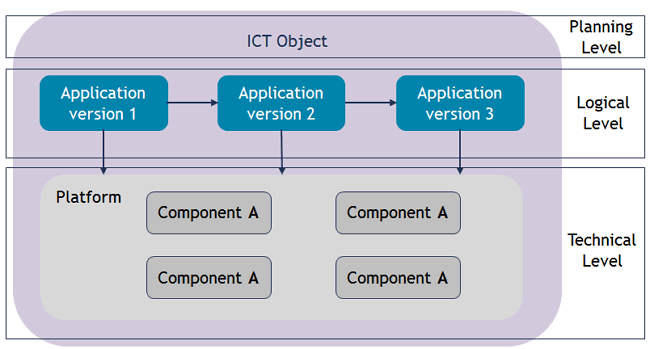
You can structure the ICT object in ICT object categories in order to evaluate various aspects of ICT objects.
The license package Enterprise Architecture Management is required to work with ICT objects.
Users with the user profiles Portfolio Manager, and Portfolio Admin can add and edit ICT objects in Alfabet. Click for an overview of permission concepts.
Go to Application Architecture > ICT Objects:
- Click New > ICT Object.
- Click the Navigate
 button next to an ICT object to open its content area. Specify the ICT object's attributes as well as the relationships that the ICT object has to other assets in the repository.
button next to an ICT object to open its content area. Specify the ICT object's attributes as well as the relationships that the ICT object has to other assets in the repository.
Try to capture as much information as possible about the ICT object because complete data considerably improves the results of business questions and other analytics.
Once an ICT object is in the repository, you can define more details about the ICT object in the ICT Objects data workbench.
Per default, the data workbench displays only a set of basic attributes. You can add more columns to capture other attributes directly in the data workbench via the Structure column. Click to learn about how to use data workbenches.
Or you can select an individual ICT object in the data workbench and navigate to its content area and specify and analyze the ICT object in detail. In the data workbench, click the Navigate  button to open the ICT object's content area. Go to the Overview page.
button to open the ICT object's content area. Go to the Overview page.
Define the ICT object's basic data.
- Name: (Mandatory) Enter a meaningful name for the ICT object that is known by the users in your enterprise.
-
Release Status: This is an approval status and typically indicates the level of quality of the information about the ICT object. The release status determines whether an ICT object can or cannot be deleted. Possible values are:
- Draft: The ICT object has only mandatory data defined.
- Under Review: The ICT object is documented and being reviewed. An ICT object with this release status cannot be deleted.
- Approved: The ICT object has been approved by the responsible stakeholders. An ICT object cannot be deleted when it has an approved release status. An ICT object with this release status cannot be deleted.
- Data imported: The data regarding this ICT object has been imported from an external system. Additional changes may be required to improve the data quality. An ICT object with this release status can be deleted.
- Trash: The ICT object is no longer valid and can be deleted.
- ICT Object Category: The category that classifies the ICT object based on its content. Assigning the ICT object to an ICT object category allows the ICT objects to be organized and analyzed for costs and architectural complexity.
- Owning Organization: The organization that owns the ICT object and has budget responsibilities.
- Authorized User: The user who creates the ICT object is the authorized user per default. This can be changed.
- Authorized User Groups: Select one or more authorized user groups that shall have write permissions to the ICT object. All users in the authorized user group can edit the ICT object.
Define the lifecycle attributes.
- Start Date and End Date: The start and end date captures the ICT object's planned start and end dates. These dates should be defined so that they begin before and end after the start/end dates of the applications that they own. Click the calendar icon to select the date or enter the date in the date format Month/Day/Year. For example: 4/30/2026
- In the ICT Objects data workbench, click the Navigate
 button to open the ICT object's content area.
button to open the ICT object's content area. - Go to the Overview page.
- In the Applications field, enter the names of the applications that are associated with the ICT object, or click in the field to open the selector. Select each application that you want to assign to the ICT object.
- Click outside of the selector to close it and update the Applications field.
Assigning users and organizations to roles is critical to understanding responsibility for assets in the IT and is required to answer the business question Who is responsible for our assets?.
Responsibilities are based on preconfigured role types. Your company may also configure custom role types via the Portfolio Admin user profile. Depending on the role type, a specified user and/or a specified organization may fulfill the responsibility for the ICT object. A user assigned responsibility via a role has read-only permissions to the ICT object. To change data about the ICT object, they must also be specified as an authorized user or member of a n authorized user group.
Roles can be assigned to an ICT object in the ICT Objects data workbench or the ICT object content area via Overview > Responsibilities.
Each role column represents the responsibility that a user or organization has for the ICT object. A person or organization can have one of the following roles or a custom role added by your company:
- Business Owner: A person or organization that owns the ICT object and understands its purpose for the business.
- Stakeholder: A person or organization that has an interest in the ICT object and therefore requires read-only access permissions.
- Click a column cell to open a selector to define the role for the ICT object. Depending on the role column, the selector may have a section for both Person and Organization.
- Expand the relevant section and select the person or organization to assign their role to the ICT object.
At any point in time, you can check the data quality of the ICT object you are defining to see where gaps exist.
In the data table, click the navigate  button of the ICT object you want to define. Go to the ICT object's content area > Data Quality > Data Quality Details. Expand the table in order to review the data quality issues. Click the link in the Resolution column to navigate to the location where you can correct the data quality issue.
button of the ICT object you want to define. Go to the ICT object's content area > Data Quality > Data Quality Details. Expand the table in order to review the data quality issues. Click the link in the Resolution column to navigate to the location where you can correct the data quality issue.