Set up the radar chart
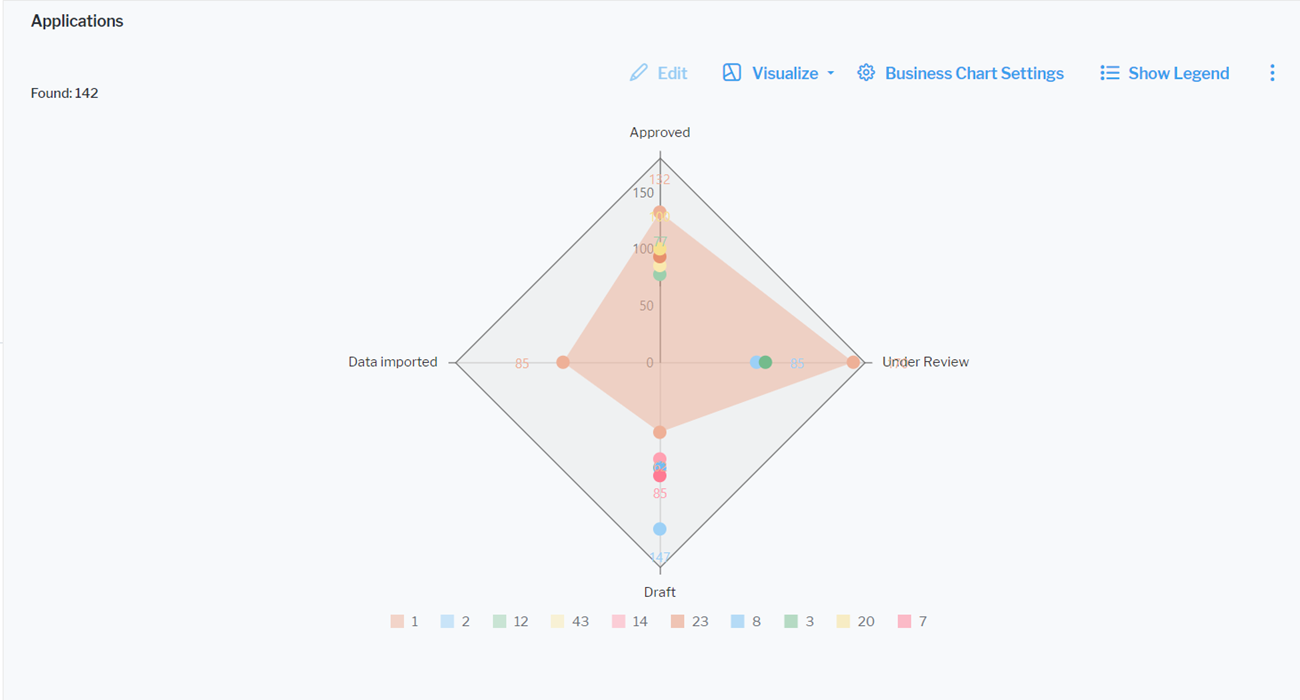
Click Visualize Data > Business Charts > Radar Chart. Click Business Chart Settings to set up the radar chart.
The assets visible in the visualization are based on the definition made in the data table. To add or remove assets, click Visualize > Data Table. Click the Structure button to change the content. Click to learn more about how to specify the data you want to see.
Define the data to display in the Data Visualization tab.
- X-Value: Select one or more attributes to show as the number of corners of the radar chart.
- Y-Value: Select either <RecordCount> to show the total number of records or a different number value. The number defines the distance from the center point on each corner of the radar chart.
- Series: Select one or more attributes to specify a data series to further distinguish the results based on a selected attribute. The series is represented by the color of the area span between the data points in the radius chart.
You can optionally change the layout in the Layout tab.
- Chart Title: Define a title for display on top of the chart.
- Hide Value Labels: Set a checkmark to hide value labels on data points in the chart. Value labels provide information about the number the value point represents.
- Show Legend: Clear the checkmark to hide the legend displayed by default for the chart.
- Number Prefix: Enter a prefix to display before the numerical value. For example, enter a currency symbol to add it in front of a monetary value in the value labels. There will be no white space between the prefix and the number.