Set up a card
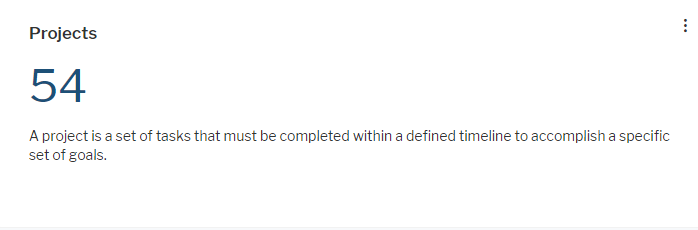
Click Visualize > Card. Click Card Settings to set up the card.
The assets visible in the visualization are based on the definition made in the data table. To add or remove assets, click Visualize > Data Table. Click the Structure button to change the content. Click to learn more about how to specify the data you want to see.
- Card Template: Select the card template for display of the card. Currently, only the Workbench Card card is available.
- Title: Define the heading to be displayed on top of the value in the card.
- Description: Enter a text if you want to display information below the value in the card.
- Value Color: You can select a color for the number displayed in the card from the drop-down list. Numbers are listed as Color Name (Color Group Name). These are the names defined for the color in the custom interface themes. If you select a different theme in your user settings, the color in your card might change.
- By default, the value displayed in the card is the number of records returned by your filter settings in the data table. Alternatively, you can change the view to display one of the following:
- You can display the number of records corresponding to an additional filter set in the card settings. Filtering is only available for attributes with a fixed set of allowed values. Select Records Count in the Grouping Operation field. Then select the attribute in the Grouping Operation Column field and the values that shall apply to the records counted in the card in the Grouping Filter field.
- You can display a value calculated based on a numeric attribute or an indicator. Select the type of result that shall be calculated in the Grouping Operation field. Then select the attribute in the Grouping Operation Column field.
- To configure display of a unit symbol or text behind the number, select one of the available unit definitions in the Measurement Unit field or select the Use Default Currency as Measurement Unit checkbox to display the symbol of the default currency of the Alfabet application.