Set up the pie chart
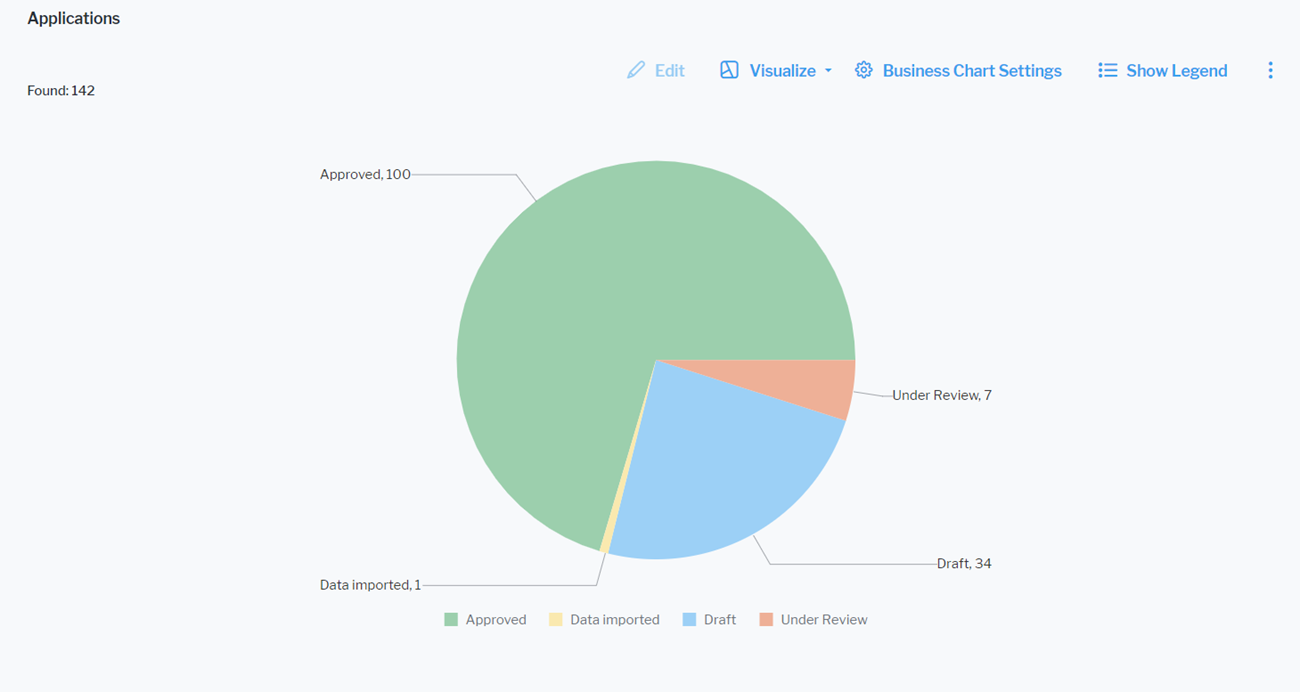
Click Visualize > Business Charts > Pie Chart. Click Business Chart Settings to set up the pie chart.
The assets visible in the visualization are based on the definition made in the data table. To add or remove assets, click Visualize > Data Table. Click the Structure button to change the content. Click to learn more about how to specify the data you want to see.
Define the data to display in the Data Visualization tab.
- X-Value: Select one or more attributes to show as sections in the pie chart.
- Y-Value: Select a numeric value that determines the size of each section in the pie chart. You can select either <RecordCount> to show the total number of records or a numeric attribute of the asset type.
You can optionally change the layout in the Layout tab.
- Chart Title: Define a title for display on top of the chart.
- Hide Value Labels: Set a checkmark to hide value labels on segments of the pie providing information about the number the segment represents.
- Show Legend: Clear the checkmark to hide the legend displayed by default for the chart.
- Number Prefix: Enter a prefix to display before the numerical value. For example, enter a currency symbol to add it in front of a monetary value in the value labels. There will be no white space between the prefix and the number.