Define colors for SVG preview images in content items
- The SVG image shows a graphic with a single color.
- You have uploaded the SVG image to the icon gallery.
In content areas, you can define a content item not to display the item itself, like the data workbench, graphic view, or configured report, but to display a preview image itself. The user must click the title of the content item to open the underlying content. If you add an SVG image with a single color as preview image to a content item, you can change the color of the SVG image depending on the color theme the user selected.
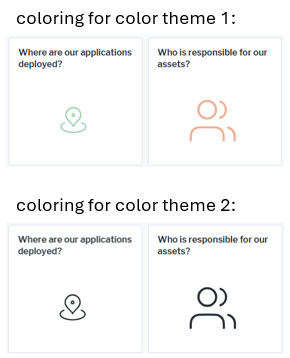
- Go to the Reusable Elements tab.
- Right-click the User Interface Groups node and select Create New Style Group.
- Click the new style group node and set the attributes:
- Name: Change the name to a meaningful name for display in the style selector in Alfabet Expand.
- Caption: Change the caption to a meaningful caption for display in the Alfabet user interface in the views to edit the coloring for a new custom theme.
- Type: Select Custom.
- For each color you want to use for coloring SVG images, you need to create a separate style with one style attribute:
- Right-click the style group node and select Create Style.
- Click the new style node and change the Name and Caption attributes to help the person configuring content areas to select the correct color.
- Right-click the style node in the explorer and select Create Style Attribute.
- Click the style attribute node and set the attributes:
- Name: Change the name to a meaningful name for display in the style selector in Alfabet Expand.
- Caption: Change the caption to a meaningful caption for display in the Alfabet user interface in the views to edit the coloring for a new custom theme.
- Description: Change the caption to a meaningful caption for display in the Alfabet user interface in the views to edit the coloring for a new custom theme.
- Type: Select Color.
- Default Value: Select a color from the color picker.
- Go to the Presentation tab.
- Expand the Content Areas node and expand the nodes of the content area and the content page the content item is assigned to.
- Click the node of the content item and set the following attributes:
- Item preview image: Open the editor. , select the SVG icon gallery and select the icon from the list of icons.
- Item preview image color Style Group: Select the style group containing the color definition.
- / Item preview image color Style: Select the style defining the color the image should have as defaut color if not otherwise specified in a color theme.