Modify content area content and editability
You can change the default content area configuration, adapting the following to the demands of a user profile:
- You can exclude content pages and content items or alter their caption.
- You can restrict the ability of the user to change content items.
- You can alter the sort order of object class properties in object class property groups.
- You can alter the buttons defined in the content area.

The toolbar of content areas consists of three types of buttons:
- Buttons for managing the content in the content area are by default available in all content area toolbars.
- Generic operations which are defined under the object class are automatically added to the toolbar of class-based content areas. Modification of generic operations is done independent from the content area in the Class Operations node of the class settings.You can perform modification of generic operations only independent from a single content area specification in the Class Operations node of the class settings.
- You can define additional buttons for content areas directly in the content area. You should restrict button generation to buttons for class-independent content areas and define the buttons for class-based content areas under generic operations to ensure a consistent editing behavior for the object class. Generic operations will then also be available in the toolbar of data workbenches and other content areas for the object class. You can perform modification of generic operations only independent from a single content area specification in the Class Operations node of the class settings.
Changes done in the class settings overwrite the configuration in the content area configuration object.
- Go to the Presentation tab.
- In the explorer, expand the nodes Class Settings > the object class (stereotype) you would like to edit > the class settings you would like to edit.
- Right-click the Content Area node and select Modify Content Area.
- Select the content area from the list.
- Click the content area and edit the attributes. Setting of all attributes is optional. You can do one of the following:
- Define a caption for the content area.: Enter a caption in the Captionattribute to overwrite the standard caption defined in the content area configuration.
- Restrict the ability of the user to change content items. If you want one of the following options to be available under specific circumstances only, you can create a condition configuration object that is testing whether the specific circumstances apply. You can then select the condition object in the respective attribute. The option will be available if the condition applies. For example, a button shall only be visible for users in user group B. The condition checks the user group configuration for the current user at runtime and hides the button if the user is not member of user group B. You can define the following options for changing content areas as conditional:
- Enable Add Content to Page: If the condition does not apply, the Manage Content on Page option is hidden from the three-dot menu of the content area.
- Enable End User Created Pages: If the condition does not apply, the Add New Page option is hidden from the three-dot menu of the content area.
- Show the 'Hide View' Option on Content Items: If the condition does not apply, the Hide View option is hidden from all content items of the content area.
- Hide or rename content pages. Right-click the content area node in the explorer, select Modify Content Page, and select the content page you would like to modify. Click the content page node and either change the caption with the Caption attribute or set the Access in User Interface attribute to NoAccess to hide the content page.
- Hide or rename content items in a content page. Right-click the content area node in the explorer, select Modify Content Page, and select the content page you would like to modify. Right-click the content page node and select Modify Content Item. Click the content item node and either change the caption with the Caption attribute or set the Access in User Interface attribute to NoAccess to hide the content page.
The caption cannot be changed for content items showing an indicator card or grouped indicator card. For these content items, the caption is changed in the cad definition on the Alfabet user interface.
- Sort the order of object class properties in an object class property group of a class-based content area. Right-click the content area node in the explorer, select Modify Content Page, and select the content page you would like to modify. Right-click the content page node and select Modify Content Item. Click the content item node, and open the editor of the attribute. To change the position of an object class property in the order of display, click the object class property in the list and move it up or down with the arrow buttons on the upper right of the editor.
- Change the buttons defined in the content area.Right-click the content area node in the explorer, select Modify Content Page, and select the button you would like to modify. You can change the following standard behavior of the button:
- Access in User Interface: Select NoAccess to hide the button or Access to show the button.
- Caption: Enter a new caption that shall be displayed instead of the standard caption of the button.
- Button Location: Select MainToolbar if the button shall always be directly visible in the toolbar of content areas and data workbenches and not hidden under the three-dots menu. Select MoreGroup to always hide the button under the three-dots menu. Select NoPreference to the button location shall depend on the available space on the user interface.
- Icon: If you want an icon to be displayed in front of the button caption, select the icon from the icon gallery.
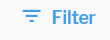
- Selector Definition: If the button opens a selector and multiple selectors are available for selecting objects of the object class a user shall select, you can select one of the applicable selectors to open instead of the standard selector.
- Default Editor: If the button opens an editor and multiple editors are available for selecting objects of the edited bject class a user shall edit, you can select one of the applicable editors to open instead of the standard editor.
- Conditions: If you want the button to be visible under specific circumstances only, you can create a condition configuration object that is testing whether the specific circumstances apply. You can then select the condition object in this attribute. The button will be visible if the condition applies. For example, a button shall only be visible for users in user group B. The condition checks the user group configuration for the current user at runtime and hides the button if the user is not member of user group B.