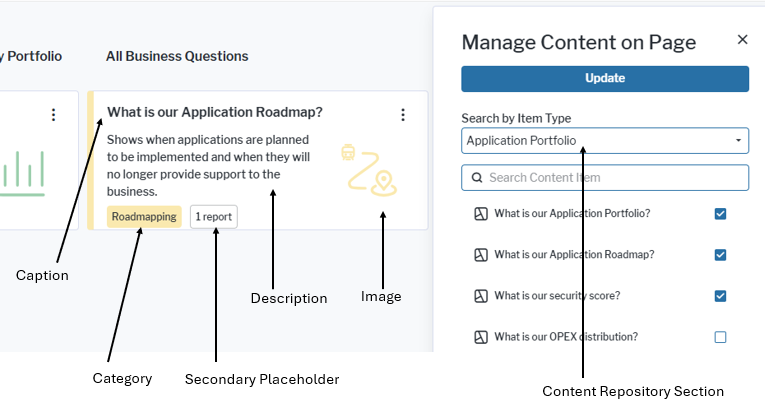Define categorized visual items
- If you want to add an image, the image must first be uploaded to the icon gallery. You should use an SVG silhouette image with a single color.
- You have defined a category for categorized visual items.
- If you want the categorized visual item to be available as a subtype of the Categorized Visual Items item type in the Manage Content on Page functionality of content areas, you already defined the subtype.
- In Alfabet Expand, go to the Presentation tab.
- Right-click the Categorized Visual Items node and select New Categorized Visual Item.
- Set the attributes to design the categorized visual item:
Mandatory attributes:
- Name: Define a technical name for the categorized visual item. The technical name is used in the explorer and in drop-down lists of selectors in Alfabet Expand.
- Caption: Select the caption displayed in the categorized visual item. The user must click the caption to navigate to the drill down target.
- Drill Down Type: Select the type of configuration element that shall open when the user clicks the caption of the categorized visual item.
- Drill Down Target: Select the configuration element that shall open when the user clicks the caption of the categorized visual item.
Optional design attributes:
- Category: Select one of the categories defined for categorized visual items. The category caption will be displayed on the lower left of the categorized visual item. Coloring of the category will also define the coloring of the overall categorized visual item. An image can only be displayed if a category is defined.
- Content Repository Section: Select one of the subtypes defined for the content item type to add the categorized visual item to the selected subtype in addition to the Categorized Visual Items item type in the Manage Content on Page functionality of content areas the categorized visual item is added to.
- Description: Enter the text displayed in the categorized visual item.
- Image: Select an icon from the icon gallery that shall be displayed on the left of the description.
- Secondary Placeholder: Text that you define as secondary placeholder will be added in a box next to the category information.