Add configured reports to data workbenches
Display your configured reports in a selected data workbench or all data workbenches that are implemented for a defined object class. Your reports will be available via the Visualize option in the data workbench.
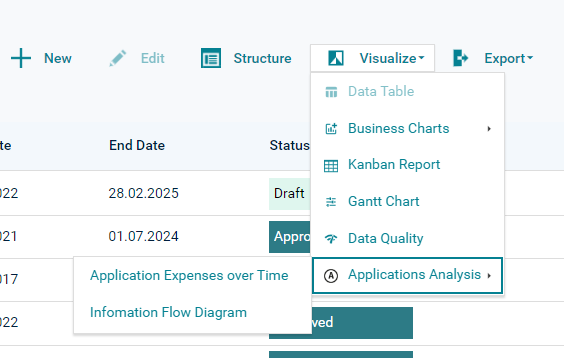
You must add a configured report to a data workbench configured report group to display it in a data workbench. The data workbench configured report group is like a folder the configured reports are displayed in. Usually data workbench configured report groups are displayed for all data workbenches of an object class, but you can alternatively define them for display in a subset of the data workbenches only. The configuration for both types of data workbench configured report groups is different:
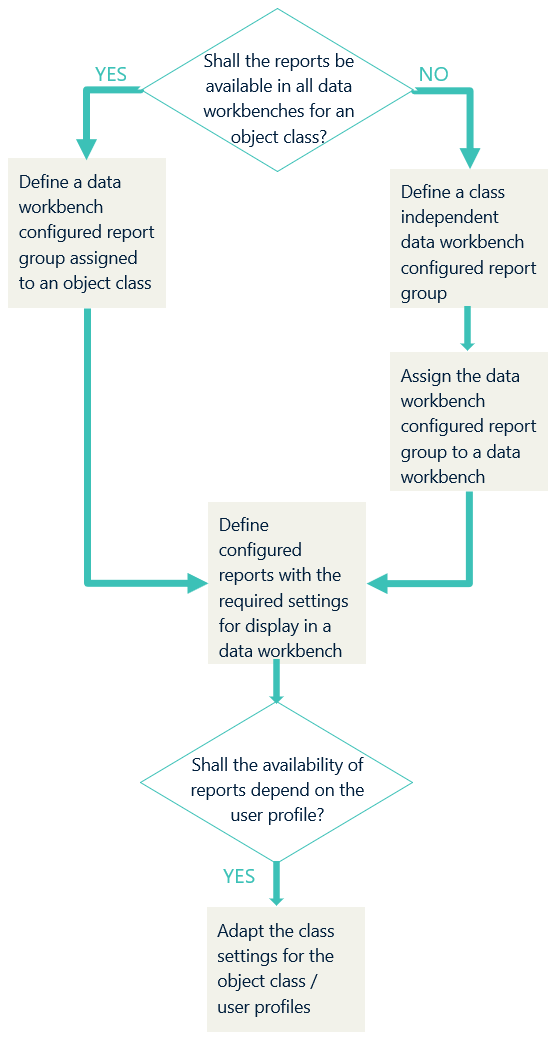
How to proceed:
To add configured reports to all data workbenches of an object class:
- Define a data workbench configured report group for an object class
- Configure a report to access it in data workbenches
- Optionally, Change the visibility of reports in the data workbench configured report group per user profile.
To add configured reports to a defined data workbench:
- Define a data workbench configured report group for a defined data workbench
- Configure a report to access it in data workbenches
- Optionally, Change the visibility of reports in the data workbench configured report group per user profile.
The icon to display in the Visualize menu must be available in the icon gallery labelled Small or SVG. The icon will be displayed in front of the data workbench configured report group name.
- Go to the Data Workbenches tab in Alfabet Expand.
- Right-click Data Workbench Configured Report Groups and select Add New Group.
- Click the new group in the explorer and define the following:
- Name: Change the name to a meaningful technical name.
- Automatically Apply to Data Workbenches of Same Class: Select an object class to add the data workbench configured report group to all data worbenches of the object class. No further configuration is required for the data workbenches.
- Caption: Enter the caption for the data workbench configured report group. This will be displayed in the Visualize menu in the data workbench.
- Icon: Select the icon to be displayed in the Visualization menu in front of the report group caption.
The icon to display in the Visualize menu must be available in the icon gallery Small or SVG. The icon will be displayed in front of the data workbench configured report group name.
- Go to the Data Workbenches tab in Alfabet Expand.
- Right-click Data Workbench Configured Report Groups and select Add New Group.
- Click the new group in the explorer and define the following:
- Name: Change the name to a meaningful technical name.
- Automatically Apply to Data Workbenches of Same Class: Leave this field empty.
- Caption: Enter the caption for the data workbench configured report group. This will be displayed in the Visualize menu in the data workbench.
- Icon: Select the icon to be displayed in the Visualization menu in front of the report group caption.
- Go to the Data Workbenches tab in Alfabet Expand.
- Click the data workbench.
- In the Data Workbench Configured Report Groups attribute, open the editor and define the following:
- Set a checkmark for each data workbench configured report group that shall be assigned to the data workbench.
- Click a data workbench configured report group and use the arrow buttons on the upper right to change its position. Select Sort Lexicographically to sort alphabetically.
Some data workbench configured report groups may be added to the data workbench although you did not select them in the editor. These data workbench configured report groups are configured to apply to the object class of the data workbench. You must include these groups in your selection to define a consistent sorting of all groups. Otherwise, these goups will be displayed in alphabetical order after the data workbench configured report groups you actively selected and sorted.
- A data workbench configured report group exists.
- The State attibute of the configured report is set to Plan.
Define the queries for the report with a reference to the objects in the data workbench. Use the @BASES parameter to refer to the objects currently displayed in the data workbench. Use the operators IN or NOT IN with the parameter @BASES in WHERE clauses.
- SELECT NAME, VERSION
- FROM APPLICATION
- WHERE APPLICATION.REFSTR IN (@BASES)
Assign the report to a data workbench configured report group. In the attributes of the configured report, define the attributes in the Data Workbench Settings section:
- Go to the Report tab in Alfabet Expand.
- Click the configured report and set the following attributes.
- Accessible for Data Workbenches: Set this attribute to Access.
- Data Workbench Configured Report Group: Select the data workbench configured report group the report shall belong to.
- Apply to Class: If the attribute is set to an object class, remove this setting. The Alfabet@BASES parameter does not work if the configured report is applied to an object class.
If applicable, disable the Export button. Change the state of the configured report to Active. Open the user interface and open the configured report via the Visualize button in the data workbench. Check whether the export options are working for the configured report. If export is not working, hide the Export button:
- In the explorer, expand the report node and the underlying report view node.
- Click the PO_<report name> node.
- Set the Has Export Button attribute to False.
Configured reports assigned to a data workbench configured report group can be excluded from the data workbench configured report group for defined user profiles.
For each object class, class settings define the way a user can work with objects. One class can have multiple class settings. Class settings are assigned to user profiles via view schemes. View schemes contain a selection of class settings relevant for the user profile.
If a data workbench of an object class displays configured reports in a data workbench configured report group, it is possible to exclude the availability of individual configured reports in the data workbench configured report group for a user profile via the class settings. You can also change caption for the configured report displayed in the Visualize menu in a data workbench via the class settings.
- The configured report is assigned to a data workbench configured report goup that is displayed in data workbenches.
- Different customer-defined class settings for the object class are available for different user profiles. This configuration is not available for private class settings (class settings with a red lock).
- Go to the Presentation tab in Alfabet Expand.
- Expand the Class Settings node, the subnode of the object class, and the node of the relevant class setting.
- Right-click the Data Workbench Configured Report Groups node and select Modify Report Behavior.
- Click the new sub-node in the explorer and set the following attributes:
- Data Workbench Configured Report Group: Select the data workbench configured report group that the configured report is assigned to.
- Report Name: Select the configured report.
- Accessible for Data Workbenches: Select No Access to exclude the report for all user profiles that the class settings apply to.
- Report Caption: Define an alternative name for the configured report that is displayed in the Visualize menu of the data workbenches for all user profiles that the class settings apply to.