Assign object class properties to property groups
Property groups are containers for object class properties. They can be added to class-based content areas to provide information about the current object and to provide editing capabilities for object class properties.
The property group as such is empty. They are assigned to object class properties in the class settings for the object class. The property group can therefore be re-used for multiple object classes and display different object class properties for each of the object classes. The same property group added to different class-based content areas will display different object class properties. Users will see the object class properties assigned to the property group and belonging to the object class the content area is defined for:
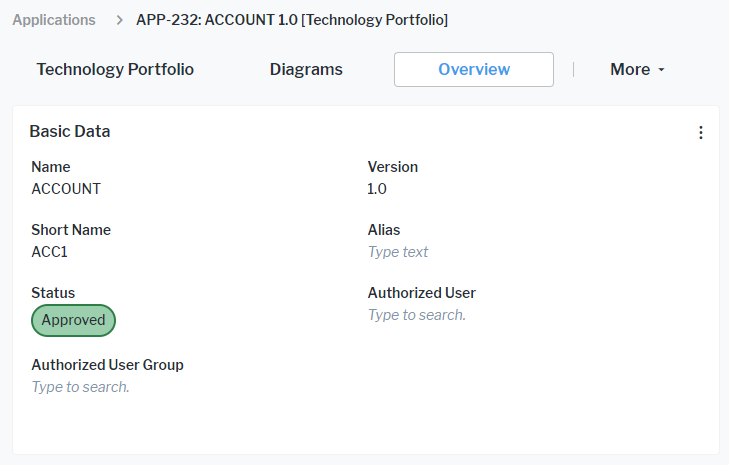
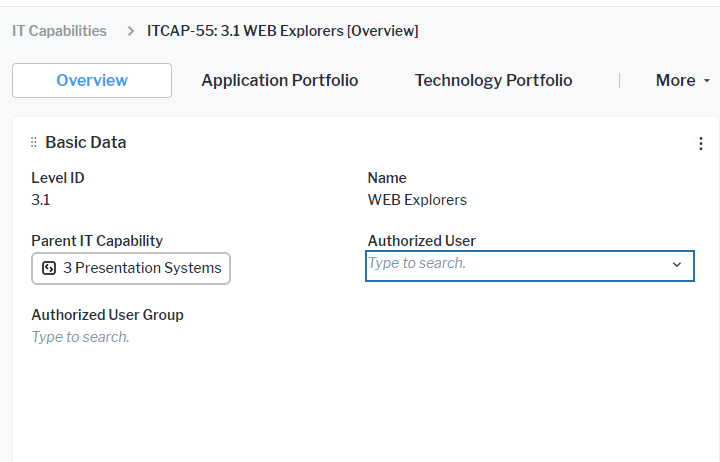
In the standard class model, some object class properties are already assigned as default to one of the available property groups. Generic attributes are by default assigned to the standard Generic Attributes property group.
You can re-order the content of a property group per content area in the class settings of the object class the content area is defined for..
Create a new property group.
- Go to the Meta-Model tab.
- Right-click the Property Groups tab and select Create New Property Group.
- Click the new property group node and define a Name and a Caption in the attribute window. The name will be used in Alfabet Expand to identify the property group while the caption will be displayed on the user interface as heading of the property group.
Assign object class properties to a property group.
In addition to object class properties, you can add the following content to the property group:
- You can add roles via a setting in the class configuration editor for role types.
- You can add indicators via a setting in the editor of the indicator type. This is recommended for indicators set by users. You should add calculated indicators via cards. Cards provide better visibility and a button for indicator re-calculation.
- You can add extended attributes via a setting in the editor of the extended attribute.
- Go to the Presentation tab.
- In the explorer, expand the nodes Class Settings > the object class you would like to edit > the class settings you would like to edit.
Whether your settings are used as default for all users or for users logged in with defined user profiles only depends on the definition of the class settings for which you are configuring the object class properties.
- Right-click the Properties node or the Calculated Properties node and select Modify Property Behavior.
- The new property modification will be added as the last child node of the Properties node with a random property assignment. Click the node and set the following attributes:
- Property Name: Select the object class property.
Each object class property can only be added once to the Properties node. If you do not find the object class property in the drop-down list, there is already a modification for this property. Change the existing property modification node.
- Property Group: Select the property group where the object class property shall be displayed in.
- Property Name: Select the object class property.
Define the sort order of properties within the property group.
This functionality only sorts the object class properties added to the object class property group. If indicator types, role types, or extended attributes have been added to the object class property groups, they will be displayed after the sorted object class properties in the order extended attributes, indicator types, role types.
The sort order within the property group can be overwritten per content area in the content area modification functionality of the class settings.
- Go to the Presentation tab.
- In the explorer, expand the nodes Class Settings > the object class you would like to edit > the class settings you would like to edit.
Whether your settings are used as default for all users or for users logged in with defined user profiles only depends on the definition of the class settings for which you are configuring the object class properties.
- Right-click the Property Groups node and select Modify Property Group Behavior.
- Click the property group you want to edit in the list and click OK.
- Open the editor of the Sort Grouped Properties attribute. Click a property in the list and use the arrows on the top right to change its position.
Change the caption of the property group.
The caption of the property group can also be overwritten per content area in the content area modification functionality of the class settings.
- Go to the Presentation tab.
- In the explorer, expand the nodes Class Settings > the object class you would like to edit > the class settings you would like to edit.
Whether your settings are used as default for all users or for users logged in with defined user profiles only depends on the definition of the class settings for which you are configuring the object class properties.
- Right-click the Property Groups node and select Modify Property Group Behavior.
- Click the property group you want to edit in the list and click OK.
- Specify the new caption in the Caption attribute.