Filter the data in the data table
All filter settings are displayed at the bottom of the screen in the Column Filters link. You can clear all filters by clicking Clear at the bottom right.
Filter the data in columns:
- Some columns display a
 search icon. Enter a search term in the search field at the top of a column. Click the
search icon. Enter a search term in the search field at the top of a column. Click the  button to add criteria to the search.
button to add criteria to the search. - Some columns display a drop-down menu with the term (All) which indicates all values are currently selected. Click the drop-down menu arrow and select the value that you want to display.
All filter settings are displayed at the bottom of the screen in the Column Filters link. Click the link to open the Filter Builder to view and modify the operators of the query. Click Clear in the bottom right corner to remove the filter settings.

Filter the data using operators: Click the ![]() Column Filters button at the bottom left of the data workbench to open the Filter Builder. If a filter has already been defined for columns via the column headers, these conditions will already be displayed in the Filter Builder as a combined AND condition. You can add or remove existing conditions in the Filter Builder.
Column Filters button at the bottom left of the data workbench to open the Filter Builder. If a filter has already been defined for columns via the column headers, these conditions will already be displayed in the Filter Builder as a combined AND condition. You can add or remove existing conditions in the Filter Builder.
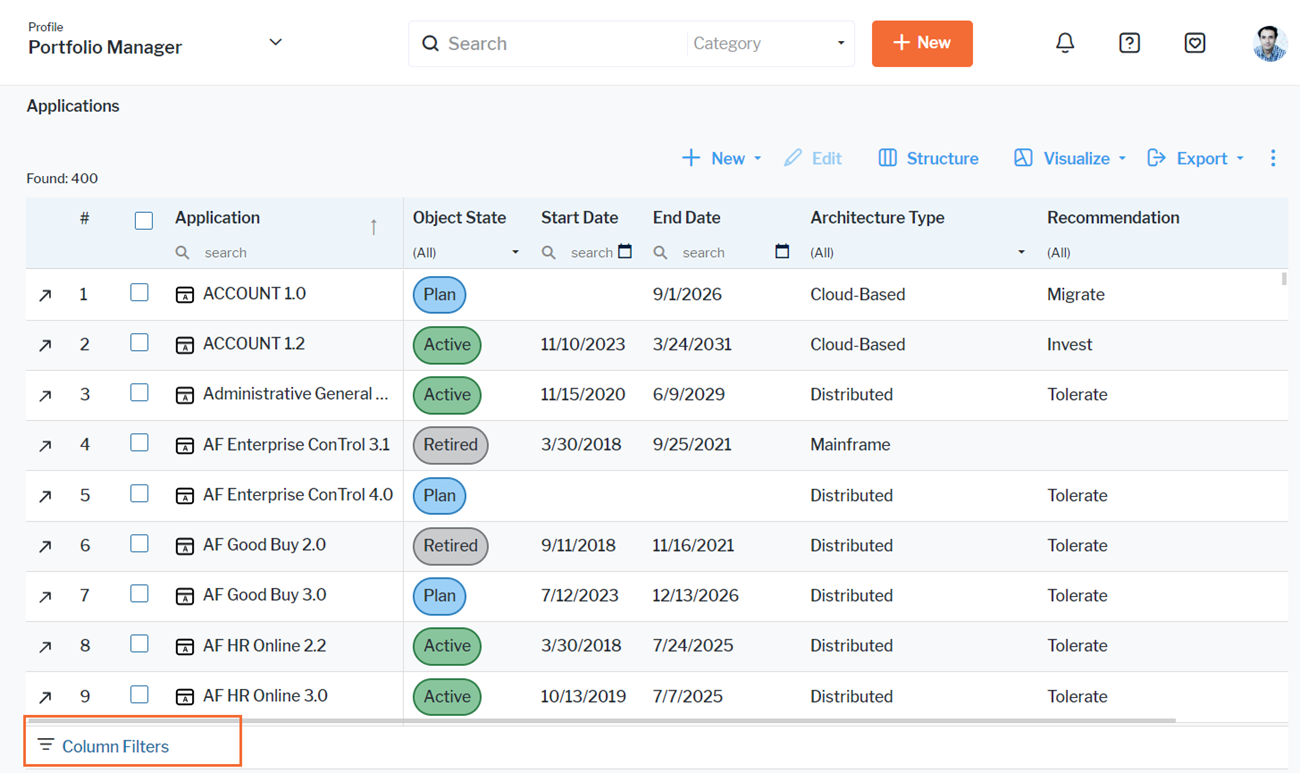
-
- Click + > Add Condition. You will see the default query searching within the first column of the table.
- Click the first field of the query and select the table column to query.
- Click Contains and select the search operator.
- Click <enter a value> and enter the value to query in the text field.
-
Click the And button and select a search operator.
-
Some search conditions require the definition of more than one operator combining the conditions. For example, if you would like to search for results of the object state restricted to "Active" and the object name either starting with "A" or with "B", you need an AND operator to combine the searches in the two columns and an OR operator to combine the search for object names starting with "A" or with "B". For this purpose, operators can be added which are only applied to a group of conditions defined beneath them.
- Click + > Add Group.
- Click the And button of the new group and select a search operator.
- Use + > Add Condition to add as many conditions as you would like to combine with the operator.
-
To remove a condition or an operator grouping conditions from the filter, click the X on the left of the condition or operator.
Deactivate the filter. You can keep the filter settings but not apply them to the dataset. To do so, close the filter definition panel. Clear the checkbox showing the filter definition displayed at the bottom left of the data table. You can re-activate the filter later by selecting the checkbox.
Clear the complete filter. You can delete the entire filter definition from the data table. To do so, close the filter definition panel. Click Clear displayed at the bottom right of the data table.