Set up a card
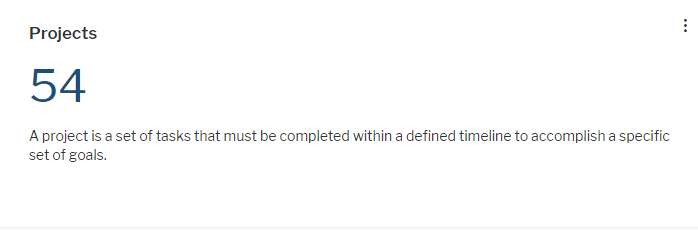
Click Visualize > Card. Click Card Settings to set up the card.
The assets visible in the visualization are based on the definition made in the data table. To add or remove assets, click Visualize > Data Table. Click the Structure button to change the content. Click to learn more about how to specify the data you want to see.
- Title: Define the heading to be displayed on top of the value in the card.
- Description: Enter a text if you want to display information below the value in the card.
- UI Item: You can select NumberDefault (MetricsColors) to color the number in dark blue instead of the default text color.
- By default, the value displayed in the card is the number of records returned by your filter settings in the data table. You can alternatively display a value calculated based on a numeric attribute or an indicator. Select the attribute in the Grouping Operation Column field and the type of result that shall be calculated in the Grouping Operation field.
- Unit: Enter text for the unit information if you want to display a unit after the value.