Design diagrams of your IT landscape
In Alfabet, you can model aspects of your IT landscape in diagrams. Alfabet provides the Alfabet Diagram Designer, a diagramming tool that enables you to design and model an IT landscape for assets that support diagram design.
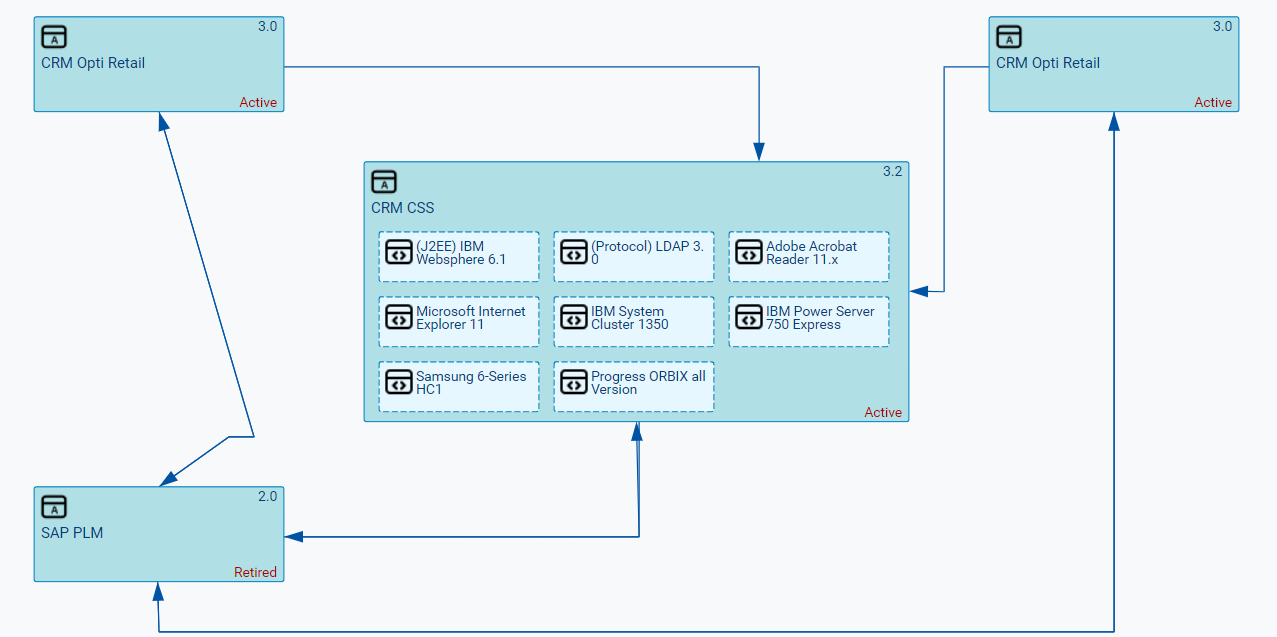
Diagrams can be designed that depict a particular segment of your IT landscape. For example, you can visualize an application group including its applications, information flows, and the components that the applications use, the application landscape that supports a business process, or the applications impacted by a project.
When designing a diagram, you can:
- Add applications and application groups that exist in the repository to the diagram.
- Create placeholder objects that you can then later replace with an application, application group, or information flow that is in the repository.
- Automatically add referenced local components to an application and referenced applications to an application group.
- Edit the basic attributes for a selected asset in the diagram. For example, change the application's start/end dates.
- Remove a diagram item such as an application or information flow from the diagram. You can delete an information flow from the repository that was created in the context of the diagram.
- Add shapes and other design elements (such as a legend, text, arrows, color, etc.) in order to provide additional information in the diagram.
Some diagrams such as the Information Flows Diagram views are automatically generated and display an up-to-date diagram created at runtime. Dynamically-generated diagrams cannot be manually designed or edited.
It is recommended that you first add all assets from the repository to the diagram. If you want to automatically add referenced local components to application and referenced applications to an application group.
All changes made in the context of the diagramming tool are saved to the repository. If you attempt to save a diagram that has concurrently been changed by another user, the changes that the other user has made to the diagram may be overwritten when you save the diagram.
- Go to Diagrams > Application Landscape Diagram. You will either see a default diagram or a diagram that has been designed by a user with access permissions to the application.
- To edit the design of the diagram, click the 3-dots
 menu > Action > Open Diagram. The Diagram Designer opens in a new browser tab.
menu > Action > Open Diagram. The Diagram Designer opens in a new browser tab.
You can leave the diagramming tool at any time and later come back continue designing the diagram. The saved diagram will be visible in the Application Landscape Diagram view.
A status message is displayed on the left side of the toolbar with the status Not yet saved if changes to the diagram have not been saved.
- To save the diagram click the Save button in the bottom right of the diagram to save your changes. The status information is updated to Saving and then Saved.
- To close the diagram and save your changes, click the X button in the top right corner.
- To close without saving your changes, click the Cancel button in the bottom right of the diagram.
Diagram settings determine various aspects of the canvas and diagram items in the diagram. Right-click in the canvas and select  Other Actions > Diagram Settings to change the default diagram settings.
Other Actions > Diagram Settings to change the default diagram settings.
-
- Elbowed Connection: Set a checkmark if the information flows with an angle shall be automatically adjusted to have 90° angles. Clear the checkbox if you want information flows to be added as straight lines. Straight lines cannot be changed to have angles.
- Connection Smoothing Length: Enter an integer higher than 0 to define a curved angle for information flows. The higher the number, the more rounded is the curved angle.
-
- Draw Grid: Set a checkmark if a grid should be displayed.
- Grid Mode: Set a checkmark if the grid shall visualize alignment lines when moving and resizing shapes.
- Grid Size: Specify the size of the grid in the unit specified in the Diagram Size Unit attribute.
-
- Warn for Semantic Layout Changes: Set a checkmark to display a warning message if semantic changes are made to the diagram. A semantic change would be, for example, moving an application to another application group, thus creating a new reference.
- Automatically Rescan on Load: Set a checkmark to automatically display semantic changes made to an asset when the diagram is reloaded in the Alfabet user interface or Alfabet Diagram Designer. Clear the checkmark if semantic changes shall only be updated to the diagram when the Update button in the filter panel is triggered in the diagram's view in the Alfabet user interface or when the Refresh Diagram option in the Semantic Actions menu is triggered in the Alfabet Diagram Designer.
-
- Save Work in Progress:Set a checkmark to save the diagram automatically. The diagram will be saved even if a session timeout occurs. Specify the number of minutes in order to define how frequently the diagrams shall be saved in the Automatic Save Every <X> Minutes attribute.
-
- Landscape: Set a checkmark if the diagram should use the specified paper size in landscape mode. Remove the checkmark the diagram should use the specified paper size in portrait mode.
- Format: Select the paper format to be used as the default for diagrams. If you have defined Custom Format for the Format attribute, specify the Width and Height fields. In the Diagram Size Unit, specify whether the diagram width and height should be measured in pixel or millimeter.