Install Alfabet
- You must have administrator rights in order to install Alfabet.
- A valid license file must be available for import if you would like to configure the server alias and create a server service during the installation.
- The Alfabet components must be installed in an empty directory. If you have already installed a prior release of Alfabet and want to install the components in the same location, the existing files must be removed from the installation directory prior to the installation of Alfabet.
If a previous Alfabet 11.x version is already installed on the same host, the version number displayed in the install shield matches the already installed version instead of the current version for technical reasons. Nevertheless, the new version is installed.
The following procedure describes full installation with the install sheet. Alternatively, you can install the Alfabet components via a command line. You can open a command promt, go to the folder of the Alfabet installer, and start installation with the command:
- msiexec /i "Alfabet 11.8.msi" /quiet /qn /norestart /log test.log INSTALLDIR="<absolute path to the folder to which the Alfabet components shall be installed>" ALFABETWEBAPPLICATION="<absolute path to the folder to which the Alfabet components shall be installed>\AlfabetWebApplication\" SAG_VOLUME_DIRECTORY="<absolute path to the parent of the Alfabet installation folder>" PROGRAMS="<absolute path to the folder to which the Alfabet components shall be installed>\Programs\"
The command will not import the license to the server alias or make any required settings to the configuration. This can also be performed via a separate command line tool. You can create a new server alias from template , change the database connection in the server alias , change the Alfabet component URLs in the server alias and import a license to the server alias.
- Launch the setup.exe file of the installer. The install shield wizard opens.
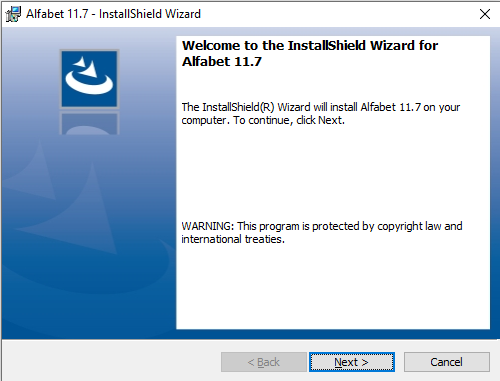
- Click the Next button.
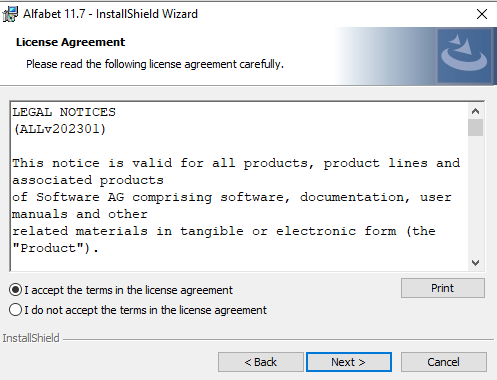
- Select the checkbox of the option I accept the terms of the license agreement and click the Next button.
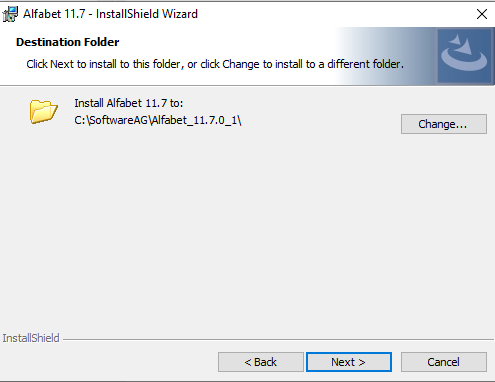
- Optionally you can click Change to select a different then the default installation folder.
- Click the Next button.
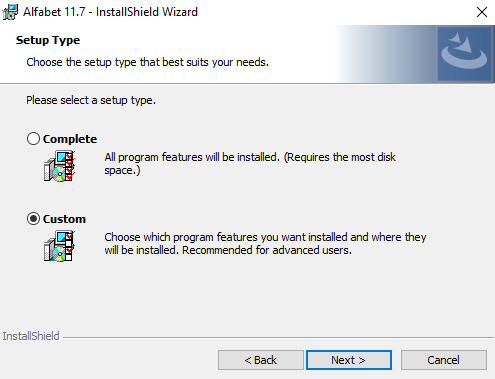
- Click Complete for a standard installation. If you install components on different hosts or do not want to use parts of the Alfabet components, click Custom to exclude parts of the installation.
- Click the Next button.
- If you have selected Custom as installation mode, you will see all installation components. The full installation consists of:
- Programs: The Alfabet Server, the Alfabet Administrator, Alfabet Expand, and command line tools. this feature cannot be excluded from installation.
- Web: The physical directory of the Alfabet Web Application.
- API: The physical directory of the Web Application of the Alfabet RESTful services.
- SCIM: A SCIM API for implementation of cross-domain identity management.
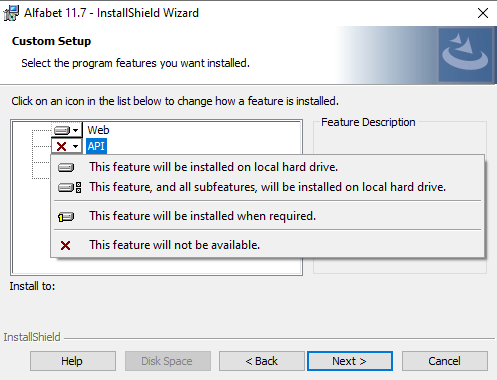
To exclude a feature, click the icon of the feature in the list and select This feature will not be available.
To include a feature, click on This feature will be installed on local hard drive.
To see whether there is sufficient space on the server host to install the selected component, click Disk Space.
- Click the Next button.
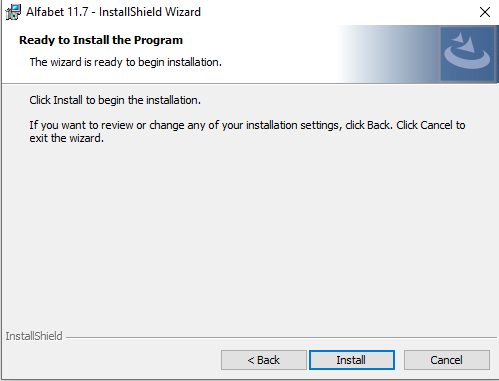
- Click the Install button. The installation starts. After installation, a configuration interface opens:
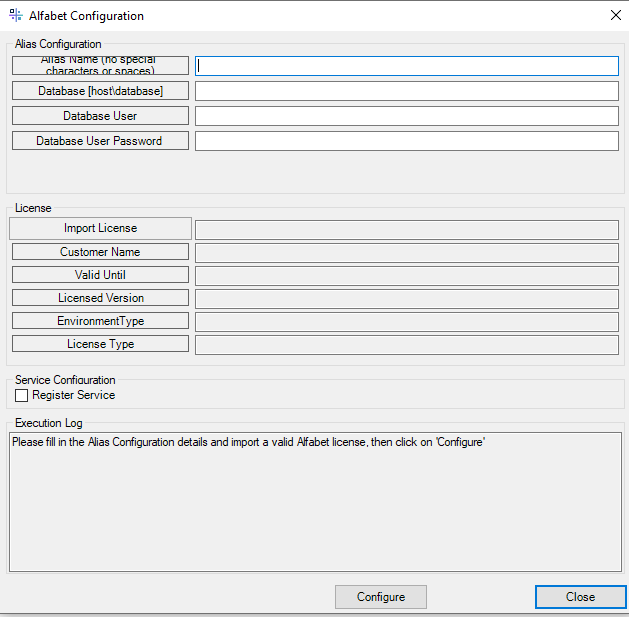
- In the Alias Configuration section, enter the configuration parameters that shall be written to the server alias configuration:
- Alias Name: The name of the server alias.
- Database: The database host name and name as host\database.
- Database User: If standard login is used for database access, enter the user name of the database login user.
- Database User Password: If standard login is used for database access, enter the password of the database login user.
- In the License section, click the Import License button and select the license file for import.
- In the Service Configuration section, select Register Service if an Alfabet server service shall be installed.
- Click the Configure button.
- If the Execution Log field shows a message informing you that configuration is ready and the menu can be closed, click the Close button.
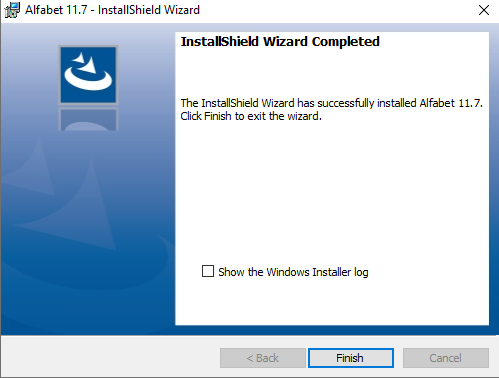
- Click the Finish button.