Manage the application's lifecycle
Robust application lifecycle management is key to the health of the business and helps you to manage conflicts with end-of-life technologies to ensure that IT continues to support critical business areas. The application lifecycle describes the succession of stages that the application goes through over time. Alfabet allows all stages of an application's lifecycle to be documented from its phase-in to its phase-out of the organization including planning the build and deployment, putting it into production, and sundowning it.
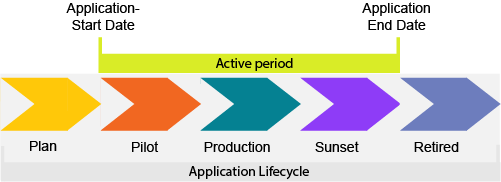
The application lifecycle is visualized in Gantt reports throughout Alfabet. The Gantt charts show the application’s active period which is the time between the start and end date when the application is actually being used. This is the period when the object state is set to Active. The active period typically corresponds to the lifecycle phases that represent when the application is in production, but this will depend on your company's lifecycle management methodology.
The active period could begin when the lifecycle phase Pilot starts and end when the lifecycle phase Sunset ends, as shown above. Or it could be that the active period begins and ends when the lifecycle phase Production begins and ends.
Not all company's document their application lifecycles and it is not mandatory in Alfabet. But by documenting the lifecycles of the applications in your application portfolio, you can understand whether relevant technologies are in place during the lifecycle of an application and which applications are approaching end-of-life but have no defined successor applications. With this insight, you can plan, communicate, and take corrective action for applications that are at risk and ensure the availability and reliability of applications for the company.
Go to the application's content area > Overview.
Capture general data about the application. Go to the Lifecycle attribute and specify the following.
- Start Date and End Date: Captures when the application is actively running and can be used in the company. The Object State attribute should be specified set to Active during this period.
-
Object State: Describes the operational use of the application in the real world. Possible values are:
- Plan: The application is proposed to be used and still in the stages of planning and building.
- Active: The application is currently being used. The active period begins with the application's start date and stops with the end date.
- Retired: The application is no longer used.
The object state should be changed from Plan to Active once the application's start date is reached. It should be changed to Retired when the application's end data is reached.
-
Recommendation: The strategic recommendation regarding future investment for the application. This is required for TIME (Tolerate, Invest, Migrate, Eliminate) analyses. Possible values are:
- Tolerate: Invest in the application.
- Invest: Consider the application as a migration candidate.
- Migrate: Sundown the application.
- Eliminate: Discontinue the application.
- Strategic Application: Select if the application is strategic for the company.
- Successor: The next application that will follow this application version.
Describe the succession of stages that the application goes through. Go to the Application Lifecycle view.
- Click the application in the timeline and click
 edit button.
edit button. - Activate the slider for the lifecycle phases to include and specify their start and end dates. The following lifecycle phases may be specified:
- Plan: The application has been identified and evaluated for possible use in company.
- Implementation: Activities are underway to prepare the application for production.
- Production: The application is being used in company.
- Sunset: The application is still available but is not intended to be used for daily work.
- Read-Only: The application is no longer used but is available for reasons of documentation and compliance.
- Retired: The application should no longer be used.
You can also change the start and end dates of a lifecycle phase directly in the Gantt chart. Click on one of the ends of a lifecycle phase (colored bar) and drag the bar to define the start and end dates.
- Click Align Active Period to automatically align the start/end dates of the application's active period with the start/end dates of the lifecycle phases that are configured to begin and end the active period.
View the application lifecycle and the lifecycles of its components.
Go to Technology Context > Component Lifecycles view. The first row in the Gantt view is the application. The subordinate rows show the components that the application uses. For each component, the component lifecycle is displayed.