Who owns which applications?
-
Use the method that is most convenient for you:
- In the left navigation panel, enter Who owns which applications? in the Search Navigation field.
- In the left navigation panel, click Home. In the content area, go to the Business Questions page and click the tile for Who owns which applications?
- In the left navigation panel, expand the sections Business Questions and Governance and click Who owns which applications?
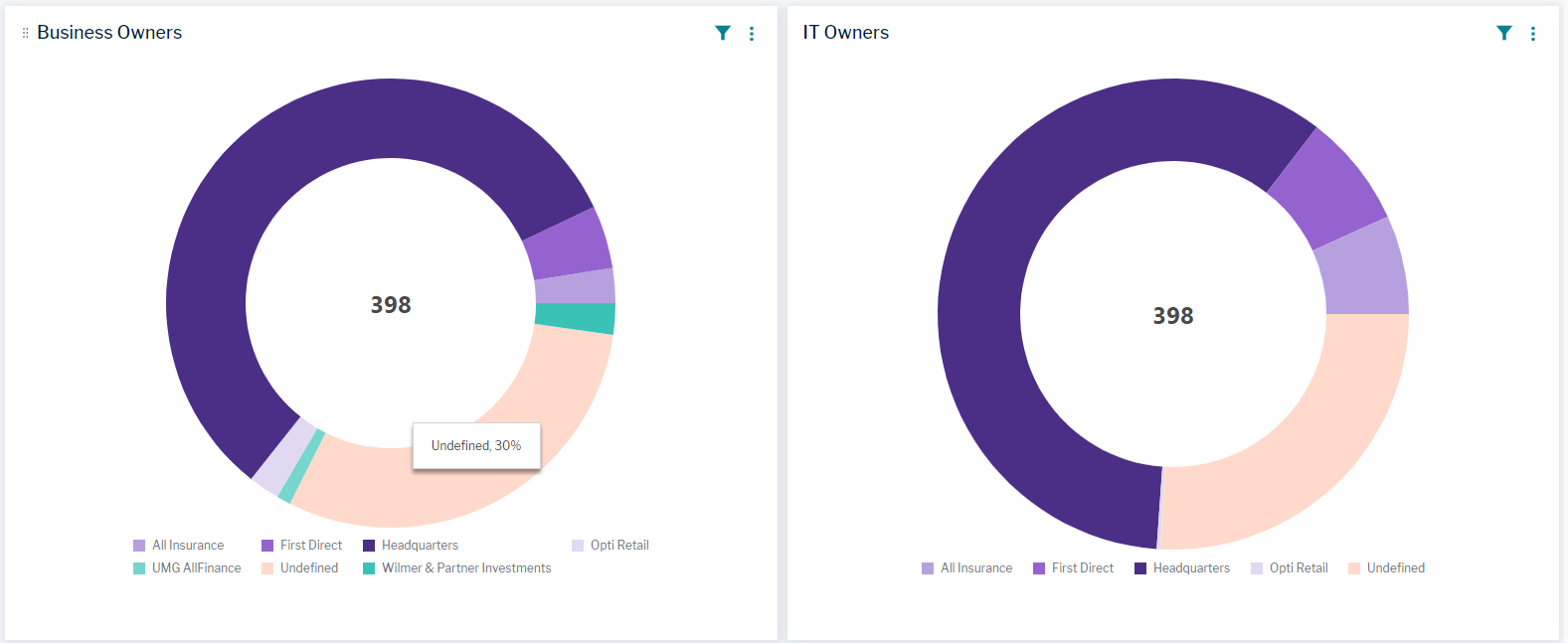
The business question Who owns which applications? focuses on the organizational ownership of applications. Doughnut charts visualize the percentage of applications owned by organizations with the roles Business Owner or IT Owner. The graphics also indicate the percentage of the company's applications that have no organizational ownership defined. Review that organizational responsibility is documented for all applications in the application portfolio to mitigate risk to your company's IT infrastructure and ensure that the IT is prepared for governance, risk, and compliance (GRC) audits.
This business question visualizes data in doughnut charts to provide a quick overview of application ownership in the business and IT. The Business Owners chart shows the distribution of business organizations that own applications. These organizations are typically responsible for managing the functional requirements of applications. The IT Owners chart shows the distribution of IT organizations that own applications. These organizations are typically responsible for approval decisions about the applications. The organizations displayed in the charts are second-level organizations in the organization hierarchy. Organizations that are subordinate to the second-level organizations are not displayed in the charts but are included in the calculation of application ownership.
The number in the center of the doughnut hole shows the total number of applications in the application portfolio. Each slice of the doughnut represents the organization and its subordinate organizations that own the applications. Point to a doughnut slice to see the percentage of applications that the respective organization owns.
Each application in the application portfolio should have at least one organization defined for the role Business Owner and one organization defined for the role IT Owner.
Which applications have no business owner or IT owner? In the Business Owner or IT Owner chart, click the doughnut slice labeled Undefined. The Applications data workbench shows all applications that have no organization defined as business or IT owner. The Business Owner / IT Owner columns will display users that are defined as a business owner or IT owner.
Define organizations as business owner and IT owner to the applications:
- Go to the row with the application you want to assign an owner to.
- In the respective Business Owner or IT Owner column, click the selector icon
 .
. - Select the organization that is responsible for the application.
Which applications does an organization own? In the Business Owner or IT Owner chart, click the doughnut slice representing the organization you are interested in. The Applications data workbench shows all applications that are owned by the selected organization.
Which organizations own applications that support a specific business capability? Click the Filter ![]() button and select a business capability in the Business Capabilities field. The chart shows all applications supporting the selected business capability.
button and select a business capability in the Business Capabilities field. The chart shows all applications supporting the selected business capability.
Which organizations own applications that are part of a specific application portfolio? Click the Filter ![]() button and select an application portfolio in the Application Group field. The chart shows all organizations owning applications assigned to the application group.
button and select an application portfolio in the Application Group field. The chart shows all organizations owning applications assigned to the application group.
Which organizations own applications that are currently active? Click the Filter ![]() button and set Active in the Object State field. The chart is updated to show all organizations owning applications that have an active object state. You can also use the Object State field to show planned or retired applications.
button and set Active in the Object State field. The chart is updated to show all organizations owning applications that have an active object state. You can also use the Object State field to show planned or retired applications.
How can I change the business owner or IT owner of an application? Find any application to define or change the organizational ownership by entering the application name in the Search Objects field in the header of Alfabet FastLane.
- In the content area of the application, go to the Overview tab and scroll to the Responsibilities view.
- In the respective Business Owner or IT Owner column, click the selector icon, select the organization that is responsible for the application.