What are our most important projects?
-
Use the method that is most convenient for you:
- In the left navigation panel, enter What are our most important projects? in the Search Navigation field.
- In the left navigation panel, click Home. In the content area, go to the Business Questions page and click the tile for What are our most important projects?.
- In the left navigation panel, expand the sections Business Questions and Governance and click What are our most important projects?
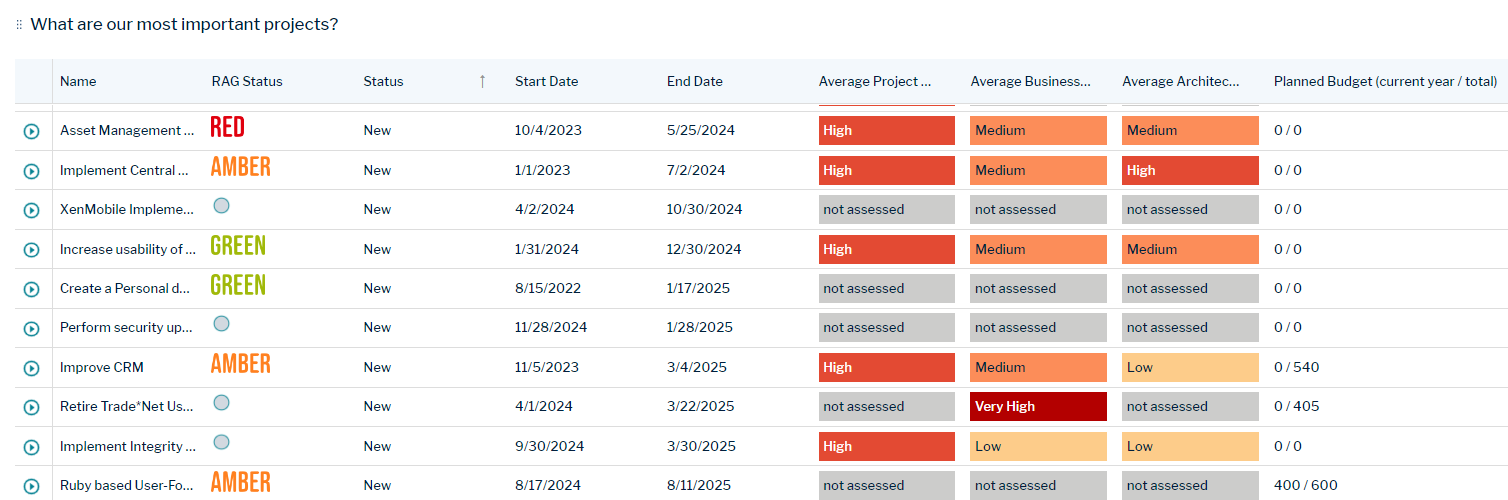
The business question What are our most important projects? provides a holistic overview of the project portfolio so that you can immediately understand key project trends. The visualization identifies the most important IT transformation projects so that you can take the necessary actions by understanding which critical projects are underperforming based on RAG (Red, Amber, Green) status values. Review the RAG status to monitor your IT transformation, mitigate project failure, understand investment outcomes, and better manage stakeholder expectations.
This business question visualizes data in a data table. The data table shows a complete list of all projects with a special focus on the RAG (Red, Amber, Green) status value for each project. The RAG status is used in project management to indicate the status of projects in order to quickly identify if management action is required for a project. Additionally the dataset shows project start and end dates, indicators for architecture impact, business value, and project risk, and the current year budget.
The following measurements are used to assess and monitor the projects:
- RAG (Red, Amber, Green) Status
-
Average Project Risk
This average calculation of values for indicators specified for the evaluation type Project Risk.
-
Duration: Risk resulting from the tendency that longer projects fail more often. This might be due to staff turnover or the complexity of work typical for longer projects.
- 1- Very High (> 18 months)
- 2- High (12 - 18 months)
- 3- Medium (7 - 11 months)
- 4- Low (3 - 6 months)
- 5- Very Low (<2 months)
-
Team Size: Risk resulting from the team size of the project team. The larger the team, the more considerable are coordination and communication efforts.
- 1- Very High (> 50)
- 2- High (20 - 50)
- 3- Medium (10 - 19)
- 4- Low (5 - 9)
- 5- Very Low (<5)
-
Technology Adoption: Technology adoption risks are measured by the availability of in-house competence for the technologies dominant in the project. The more new technologies that are used, the higher the risk.
- 1- Very High (new technology in prototyping)
- 2- High (new technology with experienced partner)
- 3- Medium (new version of familiar technology)
- 4- Low (in-house familiarity)
- 5- Very Low (in-house expertise)
-
Duration: Risk resulting from the tendency that longer projects fail more often. This might be due to staff turnover or the complexity of work typical for longer projects.
-
Average Business Value
The following indicators are averaged to generate a value for the evaluation type Business Value:
- Cost Savings Potential:
- Market Opportunity
- Strategic Value
The indicators may have the following values: 1- Very High, 2- High, 3- Medium, 4- Low, 5- Very Low
-
Average Architectural Impact
The following indicators are averaged to generate a value for the evaluation type Architectural Impact:
- Complexity Reduction
- Standard Conformity
- Innovation
The indicators may have the following values: 1- Very High, 2- High, 3- Medium, 4- Low, 5- Very Low
- Planned Budget (current year / total)
Which projects require my immediate attention? Look for all projects where the RAG status is Red. Review these projects to understand whether the issue is due to missed deadlines, insufficient resources, or overspending. Recommendation: Consider the measures required to rectify the situation by contacting stakeholders and other responsible persons.
The Budget, Resources, and Time indicators used to compute the RAG status are specified in the content area of the project. Go to Monitoring > Project Evaluation.
Where will project failure most hurt the business? Look for projects where the Average Business Value column is set to Very High or High and determine which projects will have the most impact on the business. To review whether project failure will impact critical business capabilities, click the Filter ![]() button and select a business capability in the Business Capability field.
button and select a business capability in the Business Capability field.
Which projects are running over budget? Click the Filter ![]() button and set Current Year Planned Budget in the Importance Criteria field. The projects will be sorted based on the current year operational expenses for the project. Look for projects where the Average Project Risk column is Very High or High and determine whether the risks are occurring due to overspending.
button and set Current Year Planned Budget in the Importance Criteria field. The projects will be sorted based on the current year operational expenses for the project. Look for projects where the Average Project Risk column is Very High or High and determine whether the risks are occurring due to overspending.
Review the operational expenses for an individual project. Double-click a project and go to the Finances page. Scroll to the Project Budget view and assess the current operational expenses.
Which projects present the highest risk to the IT infrastructure? Look for projects where the Average Architectural Impact column is Very High and High.
Review the assets that are impacted by project. Double-click a project and go to the Architecture page. Scroll to the Affected Architecture page to understand all all assets assigned to the project. Look at the Project Applications, Project Components, and Project Information Flows views to understand the details of the assets impacted by the project.
Review the assets that are impacted by project. Double-click a project and go to the Architecture page. Scroll to the Affected Architecture page to understand all all assets assigned to the project. Look at the Project Applications, Project Components, and Project Information Flows views to understand the details of the assets impacted by the project.
Which projects are owned by a specific organization? Click the ![]() button. In the Business Owner field, specify an organization and click Update. The visualization is updated to show only projects owned by the specified organization.
button. In the Business Owner field, specify an organization and click Update. The visualization is updated to show only projects owned by the specified organization.
Which projects impact a specific business capability? Click the Filter ![]() button and specify a business capability in the Business Capability field. The visualization is updated to show only projects that impact the selected business capability.
button and specify a business capability in the Business Capability field. The visualization is updated to show only projects that impact the selected business capability.
Review the business capabilities that are impacted by the applications in the project. Double-click a project and go to the Architecture page. Scroll to the Business Support Matrix view to understand the business support provided to business capabilities by the applications in the project.
What is the situation for projects belong to a specific project portfolio? Click the Filter ![]() button and specify a project group in the Project Group field. The visualization is updated to show the projects in the specified project group.
button and specify a project group in the Project Group field. The visualization is updated to show the projects in the specified project group.