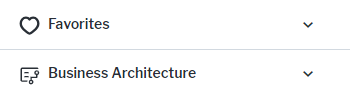Create a user profile
A user profile has different elements than the user profile in Alfabet 10.15.x versions:
- Guide pages and guide views no longer exist.
- View schemes only define which class settings are used. All other functionality has been moved to the configuration of the object class model, the class settings, and a new ability to change button availability for standard views. Click here for more information about configuring unified access permissions.
-
The menu structure of the user profile defines a navigation menu.
It can link the following content:
-
Favorites: The Favorites menu provides access to the user's favorites and provides the ability to structure and manage favorites directly via the three-dot button of the navigation menu:
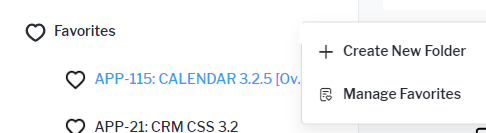
This menu item is therefore added to the user profile menu as an own Add Favorites Menu Item option, while all other content is added via the Create Menu Item option.
-
Class independent content areas: The class independent content area is a dashboard for the user. It is a collection of all kind of content, showing graphic reports as well as providing editing capabilities. Solution designers can provide any content as a default for the information to display. The user can then decide to rearrange the content and remove or add content items. you can use class independent content area for different purposes:
- Home Dashboard When the user logs in to Alfabet, the focus is on the first menu item. You can use a class independent content area for the first menu item to provide a start page with the most important information to the user.
- Analysis views and business questions A content area can have a first tab with one or a very limited number of views providnding analytic capabilities. Additional tabs can then lead to a view for editing of the data source, data quality views or views for data that need to be changed if the analysis shows an issue. For example if a risk analysis is done, you might want to add a page to define an issue or a demand to fix an issue.
-
Data Workbenches: Use data workbenches to provide editing capabilities for an object class to the user. Data workbenches include inline editing capabilities in the table and the users can create graphic reports from the content of a data workbench and add them to a content area.
Use data workbenches instead of graphic views or business functions to provide write access to object classes.
- Configured Reports: Configured reports are predefined reports created and defined by a solution designer in Alfabet Expand.
-
Standard Views: Standard views either provide graphic reporting or tabular datasets with editability via editors.
Only use tabular standard views if it is not possible to use a data workbench or content area instead.
Use content areas including the report and a data workbench for editing the data source instead of directly adding the report to the user profile menu.
-
Business Functions: Business functions provide access to either an explorer, or a tabular dataset with editability via editors. You can configure own explorers to open an explorer with data workbenches as workspace to edit objects in an explorer hierarchy.
Only use standard business functions if it is not possible to use a data workbench or content area instead.
- Expand Designer: Expand designers are the new way to provide a the functionality of Alfabet Expand as part of the user interface. Currently, only the configuration of ADIF schemes is available as Expand Designer. More functionality will be added in future releases.
-
Favorites: The Favorites menu provides access to the user's favorites and provides the ability to structure and manage favorites directly via the three-dot button of the navigation menu:
-
Separators can be added between navigation menu items at any level of the menu structure. Separators are adding a line between menu items: