Add or remove content in a page in a content area
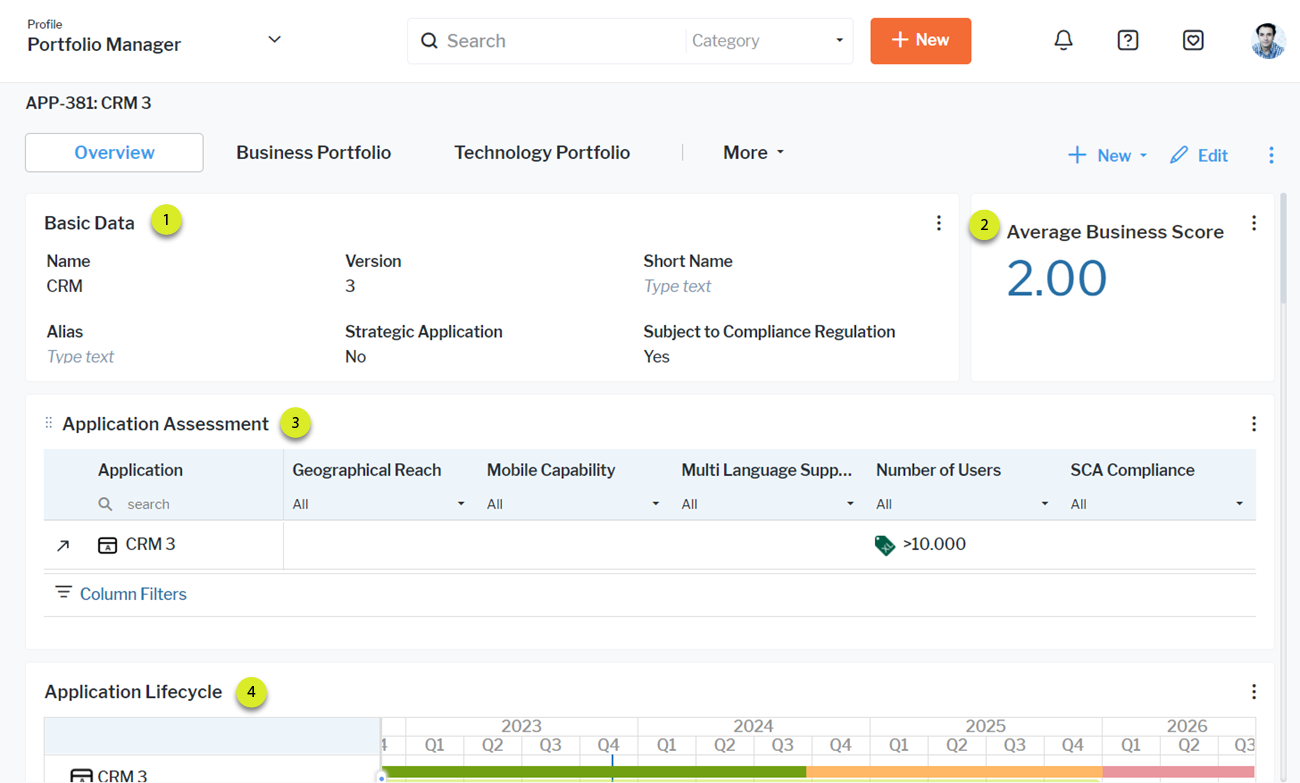
Any content that exists in your content repository can be added to a page in your content area as well as removed. The content may have been added to your content repository by you, a colleague, or an administrative user. Any of the following types of content can be added to a content page in a content area:
 |
Attribute Groups: A box with a predefined set of attributes for a specific asset. These are only available for content areas displaying information for a single asset. |
 |
KPI/Metrics: Cards with indicators or other metrics. Cards with indicators are configured by the portfolio administrator. Click for details about how to configure cards to display indicators. Navigation from these cards is only available if configured by the portfolio administrator. You can create cards with other metrics via the data workbench > Visualize > Card. |
 |
Graphic Views: Preconfigured views to update and analyze data. |
 |
Data Workbenches: Visualizations typically created by users and saved in the context of data workbenches. The visualization is displayed with the filter and visualization settings that were specified when it was saved. Click to find out how to save visualizations in data workbenches Go to KPI/Metricsto find card visualizations including those created in the context of a data workbench. |
|
Business Functions: Preconfigured explorers and views to update and analyze data. Click the caption of the content item to navigate to the business function. In the content item, either a placeholder image or placeholder view is displayed. |
|
|
Content Areas: Click the caption of the content item to navigate to another content area. In the content item, either a placeholder image or placeholder view is displayed. |
|
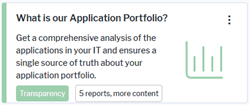 |
Categorized Visual Items: A card that is a placeholder for an underlying content area, view, data workbench, or business function. Click the caption of a content item to navigate to the underlying view. A categorized visual item contains a description explaining which functionality is hidden behind it. If you see any content items other than the content item types listed here in the drop-down list of the filter for content item types, these are sub-types of the categorized visual items to further structure them by use case. |
Click the  3-dots button for the entire content area and click Manage Content on Page. In the Item Type filter select the category of content to make it easier to find the content you want to add. Set a checkmark for the content item you want to include or remove a checkmark and click Update.
3-dots button for the entire content area and click Manage Content on Page. In the Item Type filter select the category of content to make it easier to find the content you want to add. Set a checkmark for the content item you want to include or remove a checkmark and click Update.
 Click here to see how.
Click here to see how.