Install Alfabet
- You must have administrator rights in order to install Alfabet.
- A valid license file must be available for import if you would like to configure the server alias and create a server service during the installation.
- The Alfabet components must be installed in an empty directory. If you have already installed a prior release of Alfabet and want to install the components in the same location, the existing files must be removed from the installation directory prior to the installation of Alfabet.
- Launch the setup.exe file of the installer. The install shield wizard opens.
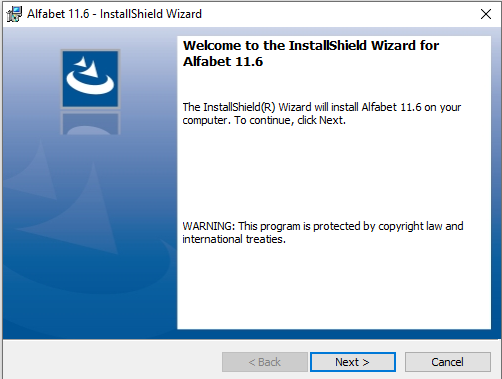
- Click the Next button.
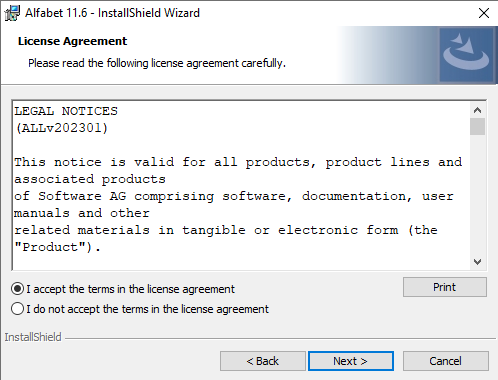
- Select the checkbox of the option I accept the terms of the license agreement and click the Next button.
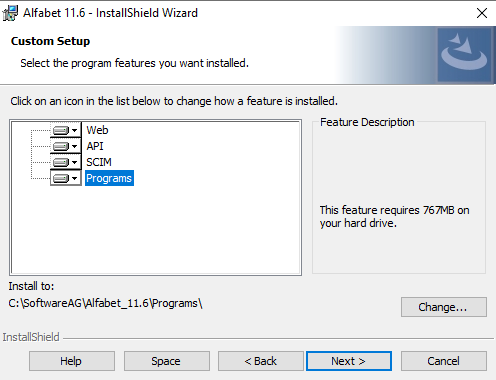
- If you install components on different hosts or do not want to use parts of the Alfabet components, you can exclude parts of the installation. The full installation consists of:
- Programs: The Alfabet Server, the Alfabet Administrator, Alfabet Expand, and command line tools. this feature cannot be excluded from installation.
- Web: The physical directory of the Alfabet Web Application.
- API: The physical directory of the Web Application of the Alfabet RESTful services.
- SCIM: A SCIM API for implementation of cross-domain identity management.
To exclude a feature, click the icon of the feature in the list and select This feature will not be available.
- Optionally, click the Change button to install the Alfabet components in another than the default location.
- Click the Next button.
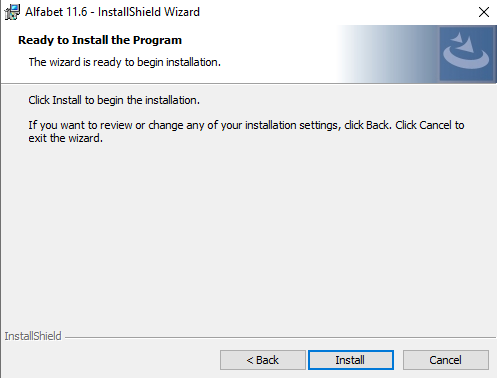
- Click the Install button. The installation starts. After installation, a configuration interface opens:
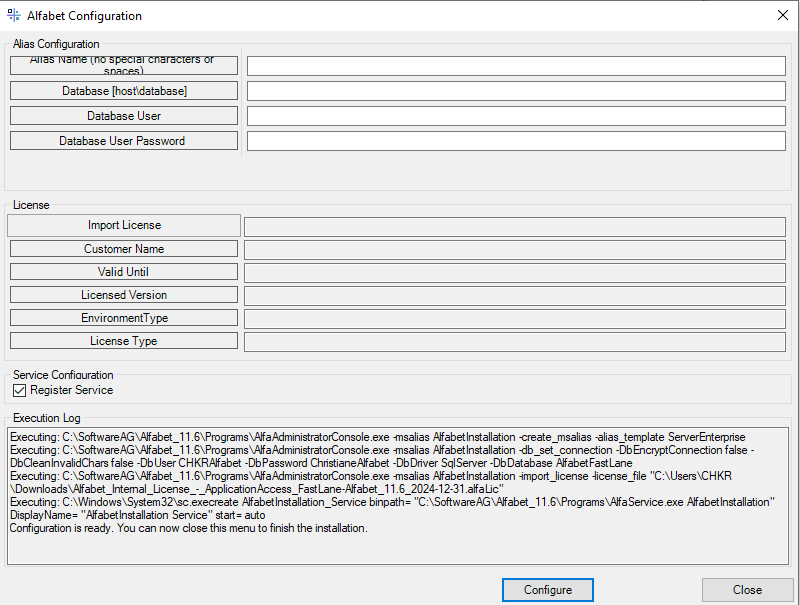
- In the Alias Configuration section, enter the configuration parameters that shall be written to the server alias configuration:
- Alias Name: The name of the server alias.
- Database: The database host name and name as host\database.
- Database User: If standard login is used for database access, enter the user name of the database login user.
- Database User Password: If standard login is used for database access, enter the password of the database login user.
- In the License section, click the Import License button and select the license file for import.
- In the Service Configuration section, select Register Service if an Alfabet server service shall be installed.
- Click the Configure button.
- If the Execution Log field shows a message informing you that configuration is ready and the menu can be closed, click the Close button.
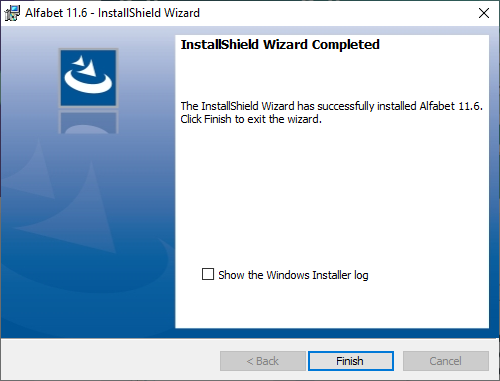
- Click the Finish button.