Initialize or update the meta-model of the Alfabet database
If you are using a new database, the database must be initialized via an ADBZ file delivered with the release to generate the required database tables. If you are using an existing Alfabet 10 database, you must update the meta-model of the database.
-
An Alfabet database that provides the initial state of Alfabet is delivered with the software as an ADBZ database archive file. This database archive file is required to initially populate the Alfabet database.
To read the ADBZ file to the Alfabet database:
- Start the Alfabet Administrator from the Windows® Start Menu.
- Expand the Alfabet Aliases node in the explorer.
- Right-click the server alias that connects to the Alfabet database and select Restore Database Archive.
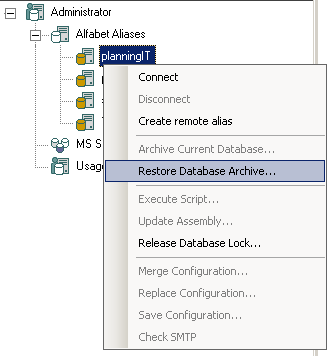
- In the dialog box that opens, select the file name and location of the archive file that you want to restore.
- The following options can be selected when restoring the Alfabet database:
- Include Audit: If the checkbox is selected, audit tables which are part of the ADBZ are restored in the target database.
- Squeeze Audit Tables: If the checkbox is selected, the audit tables are scanned for obsolete entries. Any entries that were generated ,for example, during the batch update of data via batch utilities without documenting any audit relevant changes are deleted from the audit tables restored from the ADBZ file.
- Click Restore to start the restore process. It may take a few minutes before the restore process is completed.
- In the Info window that opens, click OK.
-
Between Alfabet 10 and Alfabet 11, the configuration of the user interface has changed considerably. When you update the meta-model of an existing Alfabet 10 database, your customized configuration must be adapted to the changes. This is an individual process which requires customized restructuring efforts. Due to the significant changes to usability and the user interface in Alfabet 11, a one-to-one migration will not be possible. Please contact the Alfabet team in Alfabet BD GmbH to help you plan your transition to Alfabet 11.
The required changes to upgrade the meta-model to the new release are stored in an .amm file delivered with the new release. Update of the meta-model in your database can be performed via a command line tool provided by Alfabet BD GmbH.
- On the Web Server host, click the Start
 icon that appears when you move the mouse to the lower left corner and click the Windows Power Shell
icon that appears when you move the mouse to the lower left corner and click the Windows Power Shell  icon to open the Windows Power Shell.
icon to open the Windows Power Shell. - Go to the installation directory of the Alfabet components .
- Run
- AlfaAdministratorConsole.exe -msalias <alias name> [-msaliasesfile <alfabet configuration file path>] -DbUser <username> -DbPassword <password)> -db_update <AMM file>
The table below displays the process relevant command line options.
Command Line Option Mandatory/ Default Explanation -db_update <AMM file> Mandatory The name and path to the *.amm file used for restore of the configuration in the target database must be defined with the parameter -db_update. The *.amm file is delivered in the Database subfolder of the Alfabet installation folder. -msalias <alias name> Mandatory Enter the server alias name for access to the Alfabet database. -msaliasesfile <alfabet configuration file path> Optional If the AlfabetMS.xml configuration file that contains the specification of the alias is not located in the same directory as the executable, the path to the AlfabetMS.xml file must be specified with this parameter. -DbUser <user name> Mandatory User name for access to the Alfabet database on the database server. If the access mode to the Alfabet database is Windows Authentication, the command line option -DbUser must be defined without a value for the user name. and -DbPassword is not required.
-DbPassword <user password> Optional Password for access to the Alfabet database on the database server. If the access mode to the Alfabet database is Windows Authentication, -DbPassword is not required.
If issues occur during update of the meta-model via the AMM file, a log file is created during update of the meta-model. The log file is written to the directory that contains the AMM file and has the name <Name of the AMM file>_<Time Stamp>.log. Consult the log file to view any issues that occurred during update.
If configurations not matching the meta-model after update are detected in the database, the update meta-model process will write the problems into a Microsoft® Excel® file. The file is written to the directory that contains the AMM file and has the name <Name of the AMM file>_<Time Stamp>.xlsx. Open the Excel file and check for issues that require correction. The file consists of the following sheets:
- Translation Errors: Lists issues detected during vocabulary update such as original strings that exceed the maximum allowed character number of 600 characters.
- Queries: Lists all queries defined in Alfabet configuration that are no longer valid because of meta-model changes.
- Class Settings Editor: Lists all class settings with an incorrect editor configuration.
- User Profile Errors: Lists all user profiles with a missing or incorrect view scheme configuration. User profiles are listed here if the View Scheme attribute is either empty or set to a view scheme that does not exist. The view scheme configuration is required to apply the correct class settings to the user profile, thus ensuring that the correct settings are applied for the object class property and button configuration, for example.
- On the Web Server host, click the Start