Capture application data
Users with the user profiles Application Manager, Portfolio Manager, and Portfolio Admin can add and edit applications in Alfabet. Click for an overview of permission concepts.
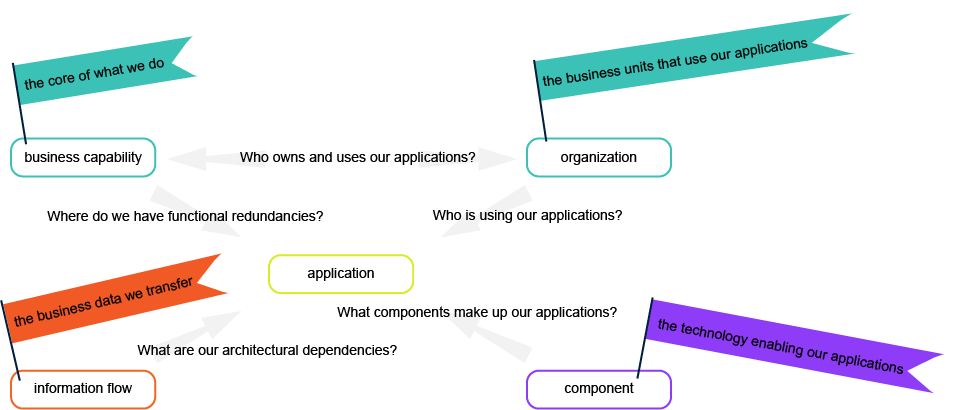
An application is a software package that provides functionality to end users. It has a lifecycle and may have predecessor and successor versions.
An application supports the company's core business capabilities to accomplish its mission. It will transfer business data by means of information flows . The application operates on a platform made up of hardware and software components that provide the technologies that enable the application.
To streamline documenting your application portfolio, it is recommended that the relevant business capabilities, business processes, and organizations in your business architecture are captured in the repository before you capture your application data. Click to understand the dependencies of data capture.
In the navigation panel, click Application Architecture > Applications. The data workbench displays all applications that are already in the data workbench.
Click the New button. The edit panel opens on the right where you can define basic information about the application. The Name attribute is mandatory. Enter a name for the application that is known to end users. The application's name is typically different than the name of the vendor delivering the application.
To open the edit panel for an application displayed in the data workbench, select the checkbox  for the application and click the Edit
for the application and click the Edit ![]() button.
button.
In Alfabet, responsibilities are documented via the concept of roles , whereby each role is based on a preconfigured role type or a custom role type defined by your company. In contrast to an authorized user who has read/write permissions, a person assigned a role for an asset will not have read/write permissions based on the role definition. The role is primarily for documentation purposes to provide information about stakeholders interested or responsible for the asset. If the user should have read/write permissions, they must either be the authorized user of the asset or assigned to an authorized user group associated with the asset.
Alfabet provides out-of-the-box role types that enable you to understand who is responsible for your IT assets in your IT portfolio. Additional role types that are relevant for your company can also be added.
Assigning users and organizations to roles is critical to understanding responsibility for assets in the IT and is required to answer the business question Who is responsible for our assets?
To define the users and organizations that have a role for an application, click the navigate  button of the application to open the content area. Go to the Overview page and scroll to the Responsibilities view and open it. Click in a column cell to open a selector to define a role for the application. Depending on the role column, you may be able to select a person or an organization. Switch between Person or Organization in the selector.
button of the application to open the content area. Go to the Overview page and scroll to the Responsibilities view and open it. Click in a column cell to open a selector to define a role for the application. Depending on the role column, you may be able to select a person or an organization. Switch between Person or Organization in the selector.
A person can have one of the following roles or a custom role added by your company:
- Application Manager: A person who is the subject matter expert for an application from a functional and technical point of view.
- Architect: A person who is responsible for the governance of the application.
- Business Owner: A person or organization that owns the application and is responsible for managing the functional requirements.
- IT Owner: A person or IT organization that owns the application and thus typically responsible for approval decisions.
- Stakeholder: A person or organization that has an interest in the application and therefore requires read-only access permissions.
An organization can have one of the following roles or a custom role added by your company:
- Business Owner: A person or organization that owns the application and is responsible for managing the functional requirements.
- IT Owner: A person or IT organization that owns the application and thus typically responsible for approval decisions.
- Operations: An IT organization responsible for the operations of the application.
- Stakeholder: A person or organization that has an interest in the application and therefore requires read-only access permissions.
An evaluation is a measurement of the performance of an application. The evaluation of applications is relevant for many business questions in Alfabet and is critical to have meaningful results in these analyses.
Evaluation types are preconfigured by Alfabet BD GmbH. Each evaluation type bundles a set of indicator types that are assigned values. Your company may also configure custom evaluation types.
Any indicators that are colored orange are computed by the system and cannot be manually edited. The computed value is based on other indicators or attributes, therefore it is important to specify values for all of an application's indicators. To display the indicators that are automatically calculated in the Evaluation view, click the three-dots button  > Show Computed Indicators.
> Show Computed Indicators.
To hide the orange rows so that you can focus on only the indicators that need to be manually specified, click the three-dots button  > Hide Computed Indicators.
> Hide Computed Indicators.
Define the application's indicators. Click the navigate  button of the application to open the content area. Go to the Overview page and scroll to the Evaluations view and open it. Click in the Value column for an indicator type and specify the value.
button of the application to open the content area. Go to the Overview page and scroll to the Evaluations view and open it. Click in the Value column for an indicator type and specify the value.
Update computed indicators. Click three-dots button  > Compute Indicators to update the indicators that are automatically calculated based on the values of other indicators and attributes. The computed indicators will be updated based on the current data.
> Compute Indicators to update the indicators that are automatically calculated based on the values of other indicators and attributes. The computed indicators will be updated based on the current data.
Set all undefined values to the default value. The portfolio administrator who has configured the indicator types may specify default values for the indicators. You can update indicators that have no values defined with the predefined default values.
To enter the default values for all undefined indicator types, click Action > Set Undefined Values to Default. Please note that the updated values will not be reflected in the Last Update field.
Robust application lifecycle management is key to the health of the business and helps you to manage conflicts with end-of-life technologies to ensure that IT continues to support critical business areas. The application lifecycle describes the succession of stages that the application goes through over time. Alfabet allows all stages of an application's lifecycle to be documented from its phase-in to its phase-out of the organization including planning the build and deployment, putting it into production, and sundowning it.
Not all company's document their application lifecycles and it is not mandatory in Alfabet. But by documenting the lifecycles of the applications in your application portfolio, you can understand whether relevant technologies are in place during the lifecycle of an application and which applications are approaching end-of-life but have no defined successor applications. With this insight, you can plan, communicate, and take corrective action for applications that are at risk and ensure the availability and reliability of applications for the company.
All attributes in the Lifecycle attribute group in the application's content area should be specified to mitigate risk and plan the target architecture. This includes knowing the period when the application is in use ( Start Date, End Date, and Object State ) as well as the successor application ( Successor ) to understand which application will follow once the application reaches its end-of-life. Specify the Strategic Application attribute to understand the importance of the application for the business.
In Alfabet, an application lifecycle consists of the following stages:
- Plan: The application has been identified and evaluated for possible use in company.
- Pilot: A test system has been set up and the application is undergoing detailed testing.
- Production: The application is being used in company.
- Sunset: The application is still available but it is not intended to be used for daily work.
- Retired: The application should no longer be used but could be temporarily restored if urgently needed.
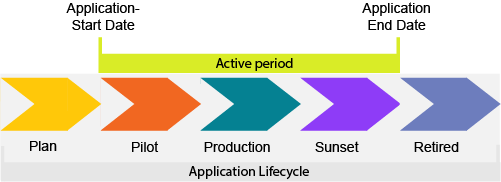
Gantt reports that visualize the application lifecycle show the application’s active period ( object state = Active) which is the time between the start and end date when the application is actually being used. The active period usually corresponds to the lifecycle phases that represent when the application is in production, but this will depend on your company's lifecycle management methodology.
The active period could begin when the lifecycle phase Pilot starts and end when the lifecycle phase Sunset ends, as shown above. Or it could be that the active period begins and ends when the lifecycle phase Production begins and ends.
Define the application's lifecycle. In the data workbench, click the Navigate  button to open the application's content area. Go to the Overview page and scroll to the Application Lifecycle view and open it. Click the Edit Lifecycle button.
button to open the application's content area. Go to the Overview page and scroll to the Application Lifecycle view and open it. Click the Edit Lifecycle button.
- Add lifecycle phases to the application lifecycle. Include lifecycle phases by setting a checkmark in the checkbox for the lifecycle phase in the left pane. Only lifecycle phases that are selected can be defined. Clear a checkbox to remove a lifecycle phase.
- Set the start and end of a lifecycle phase. In the timeline, select a lifecycle phase (colored bar) and drag the handles to define the start and end dates for the lifecycle phase. Select the Keep Phases Duration checkbox to retain the current definition in the adjacent lifecycle phases . If you do not select the Keep Phases Duration checkbox, the adjacent lifecycle phases will increase or decrease proportionally.
- Set the start and end of the active period. Click the red bar for the active period and drag the handles to define the start and end dates for the active period. The selected object’s start and end dates will change correspondingly.
- Align the start and end of the active period with the lifecycle phase. Click Align Active Period to automatically align the start/end dates of the active period with the start/end dates of the lifecycle phases that begin and end the active period.
Specify the predecessor and successor applications.
In the Application Lifecycle view, click the Next/Previous button in the toolbar. In the editor, scroll to the Next Version field to select the application that shall follow the current application you are working with once it retires. You can also specify the Previous Version field if you know the application that preceded the one you are working with. The predecessor and successor version will be added to the Gantt chart above and below the current application.
Business capabilities must already be in the repository in order to define the business capability that the application provides. Some business questions in Alfabet can only be answered if the relationship between applications and business capabilities is defined. Click to find out how to capture business capability data.
Applications support the company to realize its business capabilities. For each application, you should define the business capabilities that the application provides in order to understand how the business may be at risk due to IT failure. You can specify multiple business capabilities that the application provides.
When you specify a business capability that the application supports, a reference is automatically created between the business capability and application. The relationship between the application, the business capability that the application provides, and organization that uses the application is called an operational business support.
Click the navigate  button of the application to open the content area. Go to the application's content area > Business Context. In the Relationships section, go to the Provided Business Capabilities field, enter the name of the business capability that the application provides.
button of the application to open the content area. Go to the application's content area > Business Context. In the Relationships section, go to the Provided Business Capabilities field, enter the name of the business capability that the application provides.
Or click in the field to open the selector and select each business capability that you want to assign the application to. The Level ID indicates where the business capability is in the business capability hierarchy. Click outside of the selector to close it and update the Provided Business Capabilities field.
Business processes must already be in the repository in order to define the business processes that the application supports. Some business questions in Alfabet can only be answered if the relationship between applications and business processes is defined. Click to find out how to capture business process data.
Applications provide functional support to the company's business processes. For each application, you should define the business processes that the application supports in order to understand the operational support that applications provide in the as-is architecture. You can specify multiple business processes that the application supports.
In the data table, click the navigate  button of the application you want to define. Go to the Business Context page. In the Relationships section, go to the Supported Business Processes field, enter the name of the business process that the application supports.
button of the application you want to define. Go to the Business Context page. In the Relationships section, go to the Supported Business Processes field, enter the name of the business process that the application supports.
Or click in the field to open the selector and select each business process that you want to assign the application to. The Level ID indicates where the business process is in the business process hierarchy. Click outside of the selector to close it and update the Supported Business Processes field.
Organizations must already be in the repository in order to define the organizations that use the application. Click to find out how to capture organization data.
Applications are used by organizations. You can specify multiple organizations that use each application.
In the data table, click the navigate  button of the application you want to define. Go to the application's content area > Business Context. In the Relationships section, go to the Using Organizations field, enter the name of the organization that uses the application. Or click in the field to open the selector and select each organization that you want to assign the application to. Click outside of the selector to close it and update the Using Organizations field.
button of the application you want to define. Go to the application's content area > Business Context. In the Relationships section, go to the Using Organizations field, enter the name of the organization that uses the application. Or click in the field to open the selector and select each organization that you want to assign the application to. Click outside of the selector to close it and update the Using Organizations field.
Information flows exchange business data between applications. For each information flow, one application is considered the source of the information flow and the other application is considered the target of the information flow. The number of information flows that an application is associated with helps the application architect determine the complexity of the application, potential redundancies among applications, and the effort involved in migrating or replacing an application.
An application can be a source of an outgoing information flow and the target of an incoming information flow. Neither the source nor the target application of an information flow can have its object state set to Retired. The application may have an unlimited number of incoming and outgoing information flow. The naming convention for information flows is: <Source Application> > <Target Application>.
In the data table, click the navigate  button of the application you want to define. Go to the Information Context page and open and scroll to the Information Flows view and open it. You can do one of the following:
button of the application you want to define. Go to the Information Context page and open and scroll to the Information Flows view and open it. You can do one of the following:
- Click New > Create Incoming Information Flow if the application you are working with is the target of the information flow.In the selector, select the application that is the source of the information flow and click OK.
- Click Create Outgoing Information Flow if the application you are working with is the source of the information flow. In the selector, select the application that is the target of the information flow and click OK.
Specify the basic data about the information flow. Select the checkbox  for the information flow you want to edit and click the Edit
for the information flow you want to edit and click the Edit ![]() button to open the edit panel. All mandatory fields must be defined to create the information flow and save it.
button to open the edit panel. All mandatory fields must be defined to create the information flow and save it.
- Short Name: (Optional) Define a short abbreviated name to display on the information flow in diagrams and business graphics.
- Version: (Mandatory) Enter the version number. The version number should be unique.
-
Object State: (Optional) The object state describes the use of the information flow in the real world. The information flow's object state may only be defined as active if its source and target applications also have an active object state.The information flow must have a retired object state if either the source or target application has a retired state. Possible values are:
- Plan: The information flow is proposed to be used and still in the stages of planning and building.
- Active: The information flow is currently and used now. The active period begins with the information flow's start date and ends with the end date.
- Retired: The information flow is no longer used.
-
Release Status: (Optional) This is an approval status and typically indicates the level of quality of the information about the information flow. The release status determines whether an information flow can or cannot be deleted. Possible values are:
- Draft: The information flow has only mandatory data defined.
- Under Review: The information flow is documented and being reviewed. An information flow with this release status cannot be deleted.
- Approved: The information flow has been approved by the responsible stakeholders. An information flow cannot be deleted when it has an approved release status. An information flow with this release status cannot be deleted.
- Data imported: The data regarding this information flow has been imported from an external system. Additional changes may be required to improve the data quality. An information flow with this release status can be deleted.
- Trash: The information flow is no longer valid and can be deleted.
- Start Date and End Date: (Mandatory) The start and end date captures the period when the information flow is actively running and can be used in the company. This is also when the Object State attribute should be specified as Active. Click the calendar icon to select the date or enter the date in the date format Month/Day/Year. For example: 4/30/2023
- From (Source) and To (Target) (Optional): You can change the source or target of the information flow to a (local) component that has been defined for the source or target application. The component name will be displayed in parenthesis behind the application in the information flow name.
- Connection details: (Optional) Specify the connection type , connection method , connection frequency , and connection data format for the information flow.
- Description: Enter a meaningful description that will clarify the purpose of the information flow.
- Authorized Access: As the creator of the information flow, you are automatically defined as the authorized user per default. The authorized user of the information flow can be changed. You can also define any authorized user group that should have Read/Write access permissions to the information flow.
Specify the responsibilities and indicators for the information flow. You can define the roles and evaluate indicators for the information flow. In the data table, click the navigate  button of the information flow you want to define. Go to the Overview page and scroll to the Responsibilities and Evaluations views.
button of the information flow you want to define. Go to the Overview page and scroll to the Responsibilities and Evaluations views.
Business data must already be in the repository in order to define the use of the business data by the application. Click to find out how to capture business data.
An application can be a source of an outgoing information flow and the target of an incoming information flow. The information flow transfers the business data that applications either create, read, update, or delete (CRUD).
In the data table, click the navigate  button of the application you want to define. Go to the Information Context > Business Data.
button of the application you want to define. Go to the Information Context > Business Data.
Assign business data to the application. Click the 3-dots  menu > Add Existing Business Data to select a business data that is in the repository. Change the attributes as needed via the Edit button.
menu > Add Existing Business Data to select a business data that is in the repository. Change the attributes as needed via the Edit button.
Specify the usage of the business data by the application or the information flow. Click the 3-dots  menu > Business Data Usage. The editor opens where you can define how the application operates on the business data. Select all checkboxes that are relevant for the application and click OK to save the specification:
menu > Business Data Usage. The editor opens where you can define how the application operates on the business data. Select all checkboxes that are relevant for the application and click OK to save the specification:
- Create: Select if the business data can be created by the application.
- Is Input: Select if the business data can be used by any of the application's incoming information flows.
- Read: Select if the business data can be read by the application.
- Is Output: Select if the business data can be used by any of the application's outgoing information flows.
- Update: Select if the business data can be updated by the application.
- Delete: Select if the business data can be deleted by the application.
-
Processing: Select if the application processes information pertaining to the business data. Processing indicates that the business data is handled in the context of the relevant object without the data being altered, created or deleted. The data is typically kept locally so that a desynchronization results between the processed business data and the system(s) of records for the business data.
Typically, it is not the raw data that is processed but some aggregation or abstraction of the business data (for example, data in an operational data store or an OLAP-based reporting solution).
- Business Data Usage Comments: (Optional) Provide additional information about the business data usage.
An application platform describes the technical architecture in terms of the assembly of local components that a specific application runs on. This assembly is based on a platform template and ideally has standard components incorporated in it.
The local components added to the platform may be based on a standard component or created from scratch. Local components exist only in the context of the application and cannot be reused by other applications.
In the data table, click the navigate  button of the application you want to define. Go to the Technology Context page and open and scroll to the Platform Architecture view and open it.
button of the application you want to define. Go to the Technology Context page and open and scroll to the Platform Architecture view and open it.
The application platform is displayed as a matrix. The X-axis shows the platform tiers used to classify components according to their role in a client / server architecture. The following platform tiers are defined:
- Client / Mobile: Includes local components that implement the part of the application that directly interacts with the user.
- Presentation: Includes local components that define and support the presentation / GUI of the applications.
- Business: Includes local components that primarily implement business / application logic or support the execution of such logic.
- Integration: Includes local components that are allowed for integration of (transfer of data between) components within or across platforms.
- Resource: Includes local components that provide resources for or are resources to other components.
The Y-axis shows the platform layers that classify components according to their technical abstraction level. The following platform layers are defined:
- Business Layer: Includes local components that focus on implementation of business logic and generate the business value.
- Software Layer: Includes local components that are required by the application and support components in the business layer but do not directly implement business logic.
- Infrastructure Layer: Contains logical instances of device software that "run" components or transport data between local components.
Define the application's platform. To assemble a platform for the application, add individual components to the platform matrix, structuring the selected platform component by component. Each component you add will be a local component that is used only in the context of this application.
Click in the cell in the platform matrix where you want to add the component and click the 3-dots  menu > Create as Copy to create a new local component based on a copy of a standard component. Select a standard component to copy and give the new local component a name, version and start and end dates. Or click the 3-dots
menu > Create as Copy to create a new local component based on a copy of a standard component. Select a standard component to copy and give the new local component a name, version and start and end dates. Or click the 3-dots  menu > Add to add a local component that is already in the repository to the matrix.
menu > Add to add a local component that is already in the repository to the matrix.
The Components Lifecycle and Used Components views show the local components that are assigned to the appliciation. These local components may be included in the application's platform.
Physical servers and virtual servers must already be in the repository in order to specify which servers host the application. Click to find out how to capture business dataClick to find out how to capture physical servers and virtual servers.
Applications are deployed on either virtual servers or physical servers. The virtual servers are usually running on top of physical servers which are located in different locations around the world. Virtual servers are typically application servers or web servers.
In the data table, click the navigate  button of the application you want to define. Go to the application's content area > Technology Context > Infratructure Relations. In the Hosting Servers field, enter the name of the physical server or virtual server that hosts the application. Or click in the field to open the selector and find the server. Sort the servers based on the Stereotype column to understand which are physical servers and which are virtual servers. Click outside of the selector to close it and update the Infrastructure Relations field.
button of the application you want to define. Go to the application's content area > Technology Context > Infratructure Relations. In the Hosting Servers field, enter the name of the physical server or virtual server that hosts the application. Or click in the field to open the selector and find the server. Sort the servers based on the Stereotype column to understand which are physical servers and which are virtual servers. Click outside of the selector to close it and update the Infrastructure Relations field.
At any point in time, you can check the data quality of the application you are defining to see where gaps exist.
In the data table, click the navigate  button of the application you want to define. Go to the application's content area > Data Quality > Data Quality Details. Expand the table in order to review the data quality issues. Click the link in the Resolution column to navigate to the location where you can correct the data quality issue.
button of the application you want to define. Go to the application's content area > Data Quality > Data Quality Details. Expand the table in order to review the data quality issues. Click the link in the Resolution column to navigate to the location where you can correct the data quality issue.